YouTube videos – Using thumbnails, sizes & best practices
YouTube is one of the biggest websites on the internet – with 1.9 BILLION users worldwide, 79% of internet users say they have a YouTube account.
400 hours of video are uploaded every minute to YouTube’s website, which is available in 80 languages – that’s 720,000 hours of new video to try and watch per day!
62% of businesses post videos to YouTube to promote their business, their services or their products. 90% of people say that YouTube has enabled them to find new brands or products.
We have already talked about mobile apps to record and edit video, desktop video editing applications and how to get more views on YouTube. So onceyou have looked into the best options for producing video content , you can create new videos to inform and attract new customers. But the final step is uploading the video to YouTube, and making sure that people can see it, and want to watch it.
There are many things you can do to add value to your video, to increase the likelihood that a searcher will watch your video, and to gain that viewer as a subscriber, too. We’ll look at the start of your video, the end of your video, descriptions and other areas that will make your video look more professional, and draw more views, shares and subscribers.
Let’s start by discussing the YouTube thumbnail for your video.
What is a thumbnail?
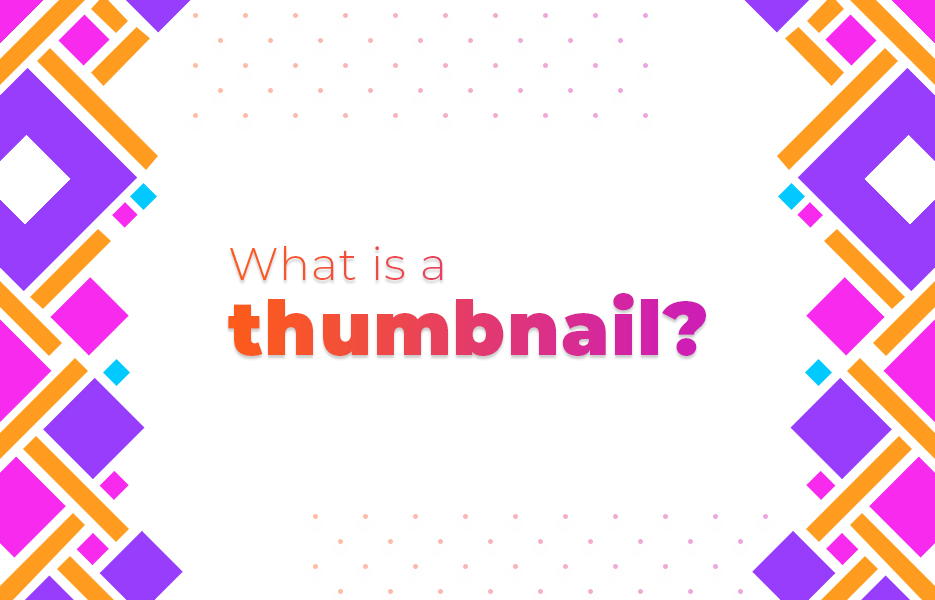
It’s important to remember that the first thing people see when they find your video in a search, or see it as a recommended video, is an image called a ‘thumbnail’. This is the image that will represent and sell your video to your potential viewers.
When you upload a video to YouTube, you need to provide an image that will be shown in search results, and also when the video is opened, but hasn’t started playing yet. Because of this, they are quite large images, in spite of the name.
YouTube will take 3 still image ‘grabs’ from different points in your video, and offer them as options for a thumbnail. These may not be, and often are not ideal. If you don’t have an image ready, you CAN use one initially, and come back later to edit the video and revise its thumbnail.
One important thing to note – You will not get the ability to add a custom thumbnail if your account is not verified, and if it is not in good standing. YouTube rewards you for ‘good behaviour’ with features like these to help you succeed.
What makes a good thumbnail?
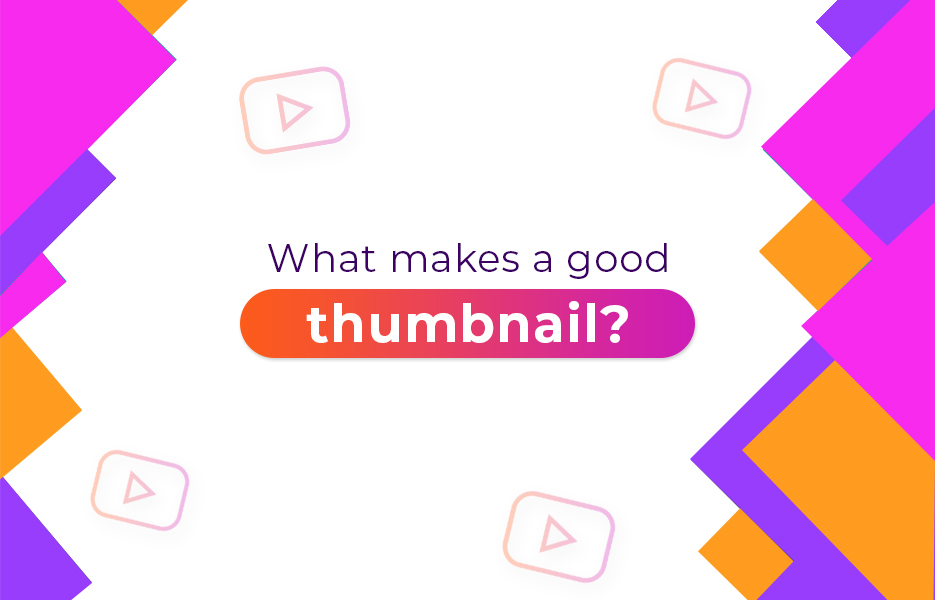
A good thumbnail should attract the attention of the Viewer, and tell them what the video is about. The thumbnail should not contain, or promise, anything not within the video.
YouTube say that the thumbnail image should have a ratio of 16:9 (Wider than it is tall), with a minimum width of 640 pixels. YouTube recommends, however, that your thumbnail image should be 1280 pixels wide by 720 pixels high. This might seem big for when it’s shown in a list of search results, but it will mean that it’s nice and clear when the video is open, but before it plays – For example when it’s the next video in a playlist.
The image file can be either a .BMP, .GIF, .PNG or .JPG file, and must be less than 2MB in size.
When creating a good thumbnail, there are three main approaches you can take. Don’t be afraid to try more than one out and see what works best. Get the opinions of others as well, to help you to choose the right one.
Custom graphics
Sometimes the best way to convey the purpose and subject of the video is to work with a graphic designer to create a specific and fresh graphic to illustrate the subject and entice viewers to click ‘play’.
If you do create a fresh graphic, then ensure, as mentioned above, that it is consistent with the content of the video, and doesn’t promise anything that’s not included.
Still image from your video
If the three suggested screen grabs offered by YouTube aren’t right for the message you are trying to communicate, then another option is to take your own screen grab and then check and optimise the image so it’s nice and clean, crisp and the colours are well balanced.
You can always slip in some discrete adjustments – maybe add the title in a tasteful font, to ensure that the audience don’t have any reason to skip past your video.
A still image combined with custom graphics
Alternatively, if you don’t feel either option is right, you can combine the two. By finding the best image grab for the purpose, you can take an element or elements from your video, and combine it with graphics that will highlight and emphasise the content of your video.
By using the graphics to highlight the subject and content, while using elements of the actual video, you can create an effective explanation of the content while using the image from the video. This is especially effective when the element grabbed from the video is the presenter. Images with people in are more effective at engaging favourable attention from other people.
Using colours in thumbnails
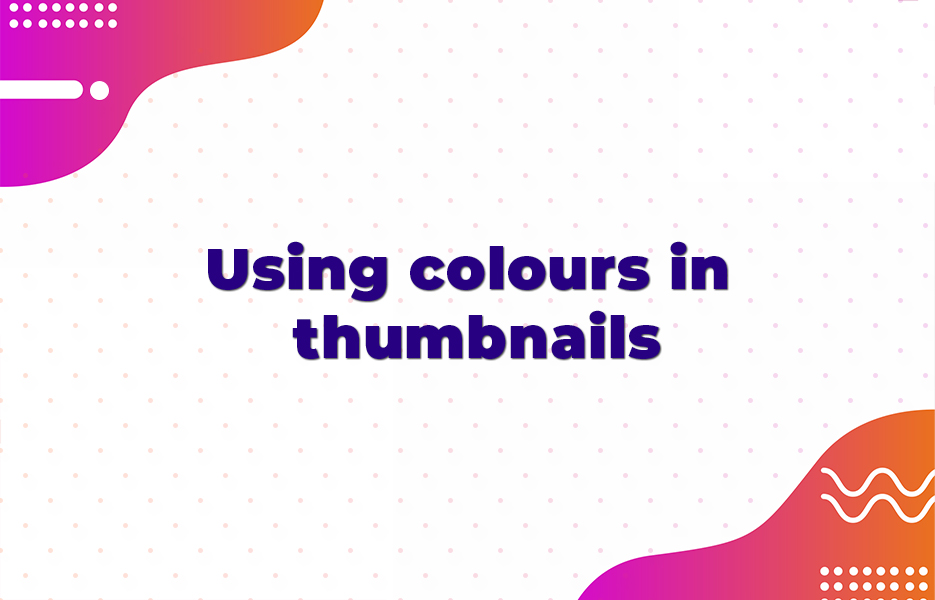
It’s good to consider the colours you choose for your thumbnails, too. Colours tend to be representative of various things to different people, some positive:
- Red: power, energy, passion
- Orange: enthusiasm, joy, creativity
- Yellow: energy , happiness, intellect
- Green: ambition, growth, freshness, safety
- Blue: tranquility, intelligence, confidence
- Purple: creativity,luxury, ambition
- Black: elegance, power, mystery
- White: purity, perfection, cleanliness
While some connotations to the colours you use are negative. It’s worth considering how the colours you use will impact people’s consideration of the subject of the video, and their decision to watch or not.
Additionally, if you’re producing content on more than one subject or topic, it might be worth using colours in the thumbnails to make it easy for people to differentiate between them.
By picking the right colours, you can affect the first impression of your company even before they pay attention to the elements and the text/name.
Remember to use your logo in the thumbnail
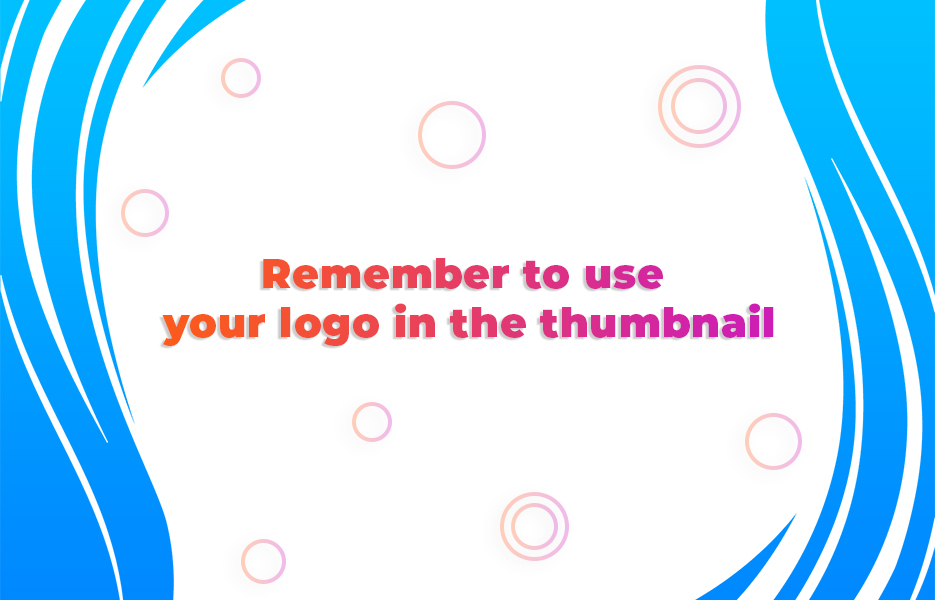
It’s important to remember that your logo represents your brand, and is recognisable, so use it as part of your thumbnails, and make it easy to see. It doesn’t have to dominate the thumbnail, but it should be easily seen and made out against any other elements.
If you don’t have a logo yet, see our guide to making yourself one.
Remember your brand
When choosing or designing a template or image for your thumbnail, don’t forget that you should make sure it works with your company’s branding – Colour choices, style of graphics, etc. You want to present a consistent message.
A part of that is to use your company’s logo – At least in the thumbnail, to build on their association between your brand and the content that will help to enhance the connection between the customer and your brand and products.
How do I create thumbnails?
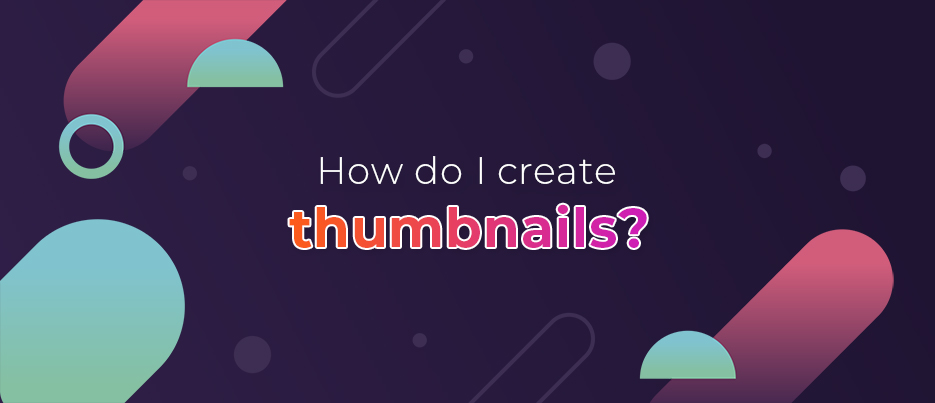
There are a large number of software packages available that you can use to create graphics, depending what level of skill you possess, and how much you want to invest in software.
We’ll look at some of your software options and apps below, so you can evaluate these and other options you have to choose from.
Canva
Free, with registration
Canva is a web-based design tool that is best known for creating memes and graphical assets for social media, but it can be used for a wide range of design tasks, including thumbnail design.
It offers a simple, drag and drop interface, with over 100 templates. You have access to a wide selection of symbols, themes, fonts, etc. The end result can benefit from your style of choice, and can be tweaked or customised until you’re satisfied.
And when it’s just right, you can download it, in high-resolution, for free – no watermarks. It’s worth trying.
Fotojet
Free, or Fotojet Plus for $6.99 per month, $39.99 per year
Fotojet is another online design tool, like Canva. It has a wide range of elements and templates that you can use, as well as a range of fonts. It’s easy to use, and doesn’t add watermarks to your designs.
Unlike Canva, it doesn’t require an account be registered to use it, but it still doesn’t watermark your image. If you can’t find what you want or need in the free version of Fotojet, There’s a premium option, Fotojet Plus.
Vectr
Free
Vectr is a free online design tool that allows you use it in your browser, or it can be downloaded locally. You can run through a user guide online, or some simple interactive tutorials to get the hang of the controls, before using the tools to import images, draw shapes and add text to create something unique to represent your video.
What’s more, Vectr lets you collaborate in real time with other members of your team, editing on multiple PCs at once. This can be especially useful to save days or weeks of sending files back and forth, tracking individual changes and building a consensus.
https://creativemarket.com/templates/presentations
Adobe Creative Cloud (Photoshop)
- Adobe Photoshop – Free trial, costs from £9.98 per month
- Adobe InDesign – Free trial, costs from £19.97 per month
- Adobe Illlustrator – Free trial, costs from £19.97 per month
- Adobe Spark – Free trial, costs from £10.10 per month
Adobe offer a wide range of industry-leading tools for creating and manipulating images. So it stands to reason they would be a good option if you’re already familiar with them to create a great thumbnail for your video(s). Adobe’s apps are all available with free trials, but you can’t buy them as single products anymore – they are subscription products, and so depending which app or combination of apps you want, the price will vary – I’ve specified the individual app subscription cost above. They also regularly run special offers, and offer student pricing if you’re in education.
Adobe Photoshop is designed and developed to edit and optimise images – Mostly photography, though Adobe Lightroom has partially supplanted it for dedicated photography. But Photoshop is also used lots of illustration and other tasks, being as powerful as it is. It’s lacking some tools that dedicated illustration app might have, but it has more than enough other options to make up for it. If you’re optimising a screengrab, or combining it with custom graphics, Photoshop will be invaluable.
Adobe Indesign isn’t the obvious choice, but can probably produce a good quality thumbnail design. It’s page layout and design software for print and web media, and is built for collaboration if you have a team working on the project. At 20 years old, it’s constantly reinventing itself and adapting to the needs of the market, with new functionality being added regularly. If you’re combining assets into a single thumbnail, then this is a powerful tool to get great results.
Adobe Illustrator is a dedicated vector graphics illustration package used by artists for designing a wide range of images and assets for print and web. From icons and logos to banners that hang from buildings measuring hundreds of feet long – Illustrator is used for it.
Adobe Spark is a specialised app for quickly creating graphics for the web and social media quickly. It’s the closest to an ideal tool for thumbnails, but you may want more than it can offer, or be more comfortable in another app that you have more experience in. It’s designed to make the most of templates and other assets to quickly produce professional graphics or stories (videos) for promoting your brand online.
If you’re using software from Adobe or others, then you can look to source templates from a curated marketplace, in order to give you a head start with assurance of quality.
Creative Market
Individually priced
Creative Market acts as a showroom for you to find independent designers and view their wares. Unlike Fiverr, you’re not commissioning a custom design, but you’re getting access to templates which you can build from but are not unique to you, bringing down the cost. Their designs, available as template files for you to modify and customise, can be bought and downloaded for you to tweak and make your own. By starting with a good quality template, you can produce a great result with less pressure at your end, and can get closer to the classic ‘designer’ standard while making the best use of your own internal resources and knowledge. In the case of thumbnails, try looking at their presentation templates for inspiration and resources.
Prices vary, including a cut for the marketplace to pay their bills, but they curate the templates they offer, giving you assurance of high quality in the assets you find here.
Envato Elements
Individually priced
Envato Elements, offer a range of templates for design, with options to filter what you see, based on your needs and interests. Envato is also a marketplace for independent designers to showcase and license their work to businesses. You can then present a professional and unique image, while they can continue to create fresh&attractive designs. The prices will vary (some are free), so you can find the right template for you, and if it’s in your price range you can license and customise the perfect thumbnail for your business and your videos. Check out their Infographics templates, among others.
Bannersnack
Free
If you’re looking for a free online YouTube thumbnail maker, with plenty of functionality, Bannersnack is a great option to consider. It is a cloud-based design platform that has the purpose of making design accessible. If you’re looking to save time when creating your next set of marketing campaign, including YouTube thumbnails, or to cut costs, this tool has got you covered.
You can choose from their many professional thumbnail templates and mix them with the design elements, such as fonts, photos, icons, and illustrations, that suit your style.
Commissioning a designer
If you can’t find an app or template that works for you, or you just prefer to work with someone to create something perfect, you could try Fiverr to locate a designer.
The prices will vary, as might the results, but you will often find it’s a good way to get the results you need. Some of the designers on Fiverr might have less experience, but some are extremely talented. This is assuming they are in your price range!
Ensure that you get the ongoing rights to reusing and editing the work after they hand it over, though. Then you can apply it, or a variation, consistently to your videos moving forward.
YouTube end cards
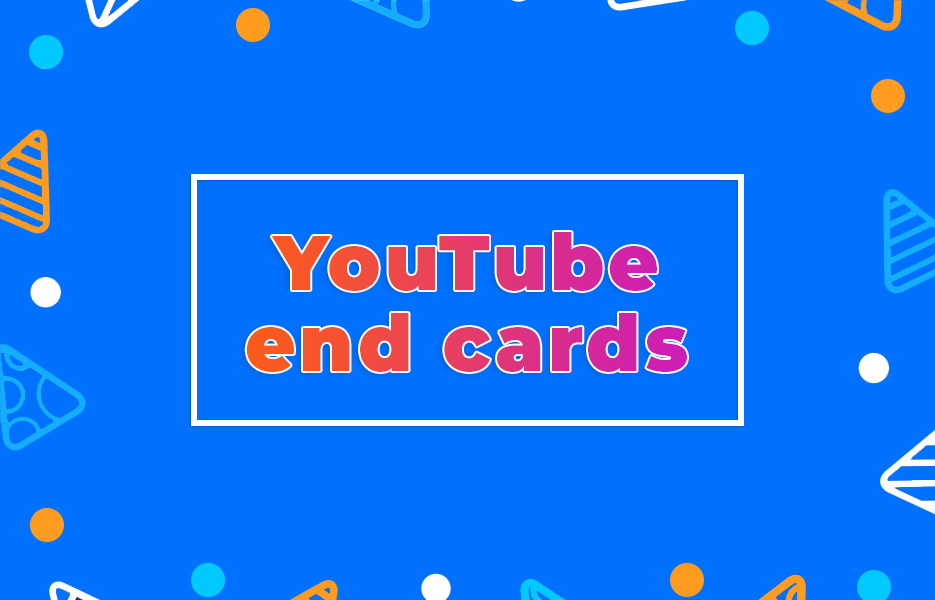
When your video finishes, you can create a custom end card, which is shown after the video finishes, and allows you to ‘take over’ that space from a generic YouTube set of recommendations or links.
They work well as a companion to your call to action, allowing you to direct people within the video window to other locations or content, or even to go and buy a product there and then!
For example, this YouTube video from MTV below shows an animated end card with a number of suggested links and videos. You don’t have to use an animated card, but it’s a good way to finish the video with some accompanying notes and direct them to where you want them to go. An informative video could direct the viewer onto an associated product or service video to try and create new sales, for example.
End cards are a useful counterpart to thumbnails, and let you, as the video creator/uploader, make the most of the time you have with access to the viewer after they click to open the video, and before they move on to another.
Subscribers – Sign them up!
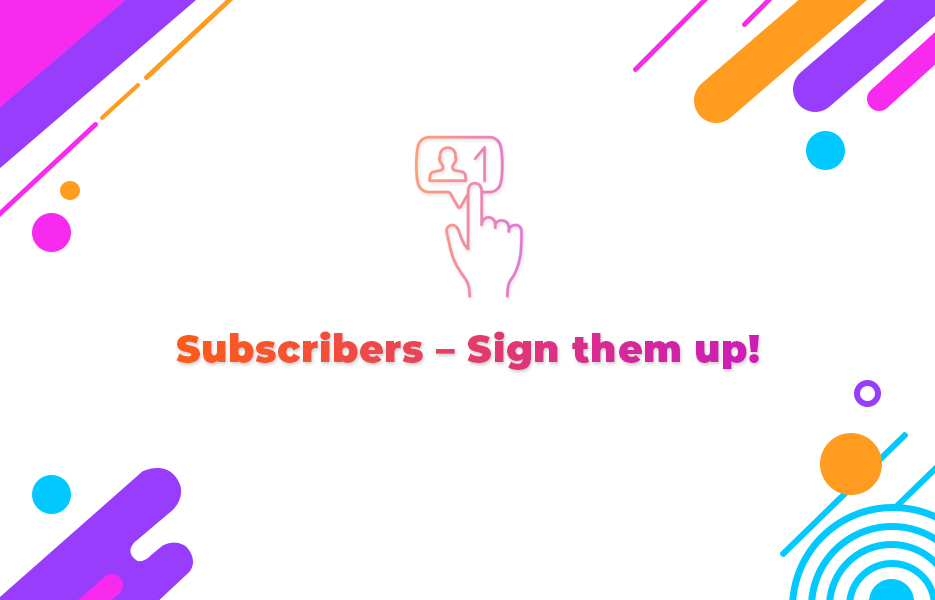
Don’t forget to remind your viewers to subscribe, and to click on the bell so they get alerts for your new content when it’s uploaded. Regular subscribers don’t just watch more videos. Once you have 100 subscribers, you can customise the web address (path) of the YouTube channel, so it’s easier to find, in addition to being easier to promote and advertise!
What should I be checking in my YouTube account setup?
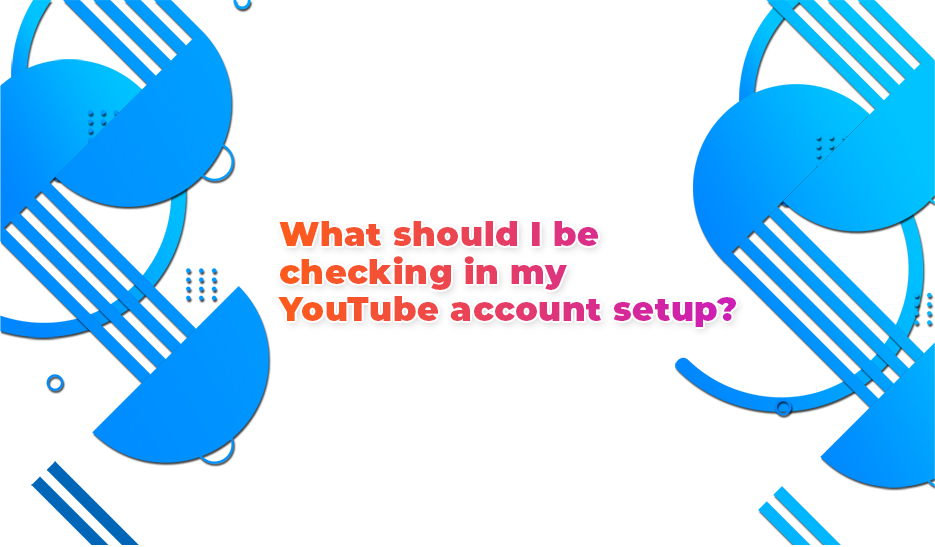
What is a verified YouTube account?
YouTube use verification to ensure that the person owning and running the account is who they say they are, and to prevent one person running too many accounts, to reduce spam and improve the quality of the videos uploaded.
You should verify your account at the earliest opportunity, by going to http://www.youtube.com/verify and entering your mobile phone number. If that phone number is not already linked to a large number of accounts, then they will send you a verification code to complete the process.
What is the advantage of having a verified YouTube account?
An unverified account is limited in a number of ways, if only to restrict what spammers or those with ulterior motives or the intent to break the law can do with them.
A verified account can:
- Add custom thumbnails
- Upload videos longer than 15 minutes
- Appeal Content ID claims
- Live stream
Obviously, for the purposes of this article, the first entry on the list is the most important, and relevant. But if you want to do longer, more in-depth videos and make use of comments with time stamps, for example, then the longer videos would be good. In addition, YouTube live streaming is a good way to engage with your audience and customers outside of traditional video content or around industry events or big news to gain subscribers.
How do I know if my YouTube account is ‘in good standing?
YouTube accounts can incur strikes in several ways. Where they are outstanding or unresolved, they will affect the good standing of your account. If you have 1 or more strikes within 6 months, you are not in good standing. Strikes naturally expire after 6 months.
-
Community guidelines – If a user feels that your video contains material which is racist, abusive, sexually inappropriate, offensive or as spam, they can report it. Each report is a separate strike. YouTube’s team will manually review the flags and verify them before applying strikes. You can appeal these strikes from within the ‘Feature Settings’ page, but you can only appeal against a given strike once, and if your appeal is unsuccessful, you cannot appeal against another strike for 60 days. YouTube tracks strikes across 6 month periods.
First strike – this is treated as a warning
Second strike – If you receive 2 strikes inside a six month period, you will be unable to upload new content for two weeks
Third strike – if your account gets 3 strikes within a 6 month period, it will be terminated, and all videos taken down -
ContentID matches – YouTube’s ContentID engine is an automated system that looks for scenes or soundtracks that match to material provided by copyright owners. You can only appeal Content ID strikes if you have a verified account, otherwise it will resolve in their favour. When a ContentID search is initiated, the claimant must specify the action they wish YouTube to take in case of a match.
The video may be blocked (The block setting can be ‘worldwide’ or ‘Regional’. There isn’t a strike for a regional block)
It may be muted, if the match is musical, so that the visual portion is still there, but a note tells the viewer that the sound has been blocked due to a match with a copyright holder
YouTube may be set to allocate any money earned by ads, etc. for the video to go to the claimant instead of you
The claimant may simply gain the ability to monitor the video’s stats and performance moving forwards from the Content ID match Content ID is far from perfect, and it’s programmed to generate the warnings/matches without knowing if fair use has been applied, or if there is permission for reuse. You can appeal a ContentID match. It is best to try and avoid the reuse of copyrighted material, if only to avoid inconvenience. -
Copyright Strikes/DMCA Takedown notices – If you receive these, they are manually reported/filed by a user believing that you have copied their work for your own benefit. They can be appealed, or counter-claimed, but the burden of proof is on you to show fair use or false matching. If you do file a counter-claim for “misidentification of the material to be removed or disabled, such as fair use”, then the original party has 14 business days from the time of the counter-claim to notify YouTube that they are intending to take legal action against you. If this is not received, then YouTube will release the video and remove the strike from your account.
First strike – this is treated as a warning
Third strike – if your account gets 3 strikes in 6 months, then it will be suspended, and all videos removed. If your account is suspended, you cannot create another YouTube account with the same email.
If your account has strikes against it and is listed as not being in good standing, you lose access to the following features and functionality:
- Hangouts On Air
- Uploading videos as Unlisted
- Uploading videos that are longer than 15 minutes
- Uploading videos under Creative Commons licenses
- InVideo Programming
- Custom video thumbnails
- YouTube Live
And increasingly new features YouTube offers are only available if you are in good standing, so keep an eye on the account!
What kind of content is your video?
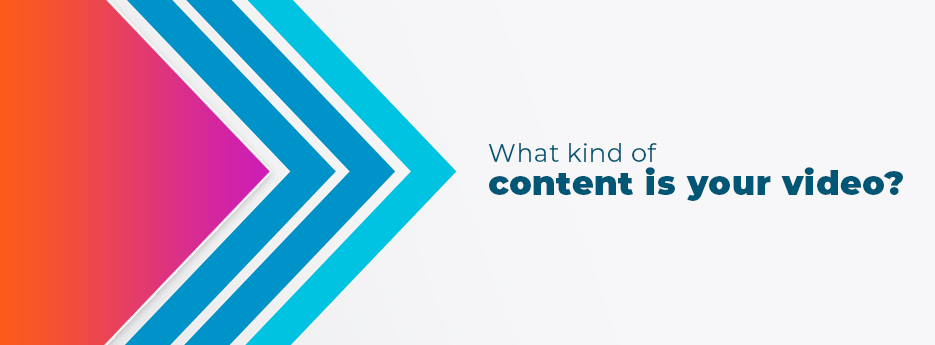
Channels are made up of 2 kinds of content: ‘Pull’, and ‘Push’.
‘Pull’ content is designed and intended to attract new viewers. It’s the majority of the videos that the advice in this article will affect, as it’s based on currently trending topics and keywords. It’s useful to your subscribers, but focused on new viewers.
‘Push’ content is different. It’s based on your existing subscribers, what they watch and what they are asking. It’s nourishment for your subscribers, but may still pull in new viewers if you pay attention to the details and it gets into searches and recommendations. It is primarily focussed on keeping your subscribers coming back to your channel and maybe looking at other videos while they are thinking about it.
Promoting your video
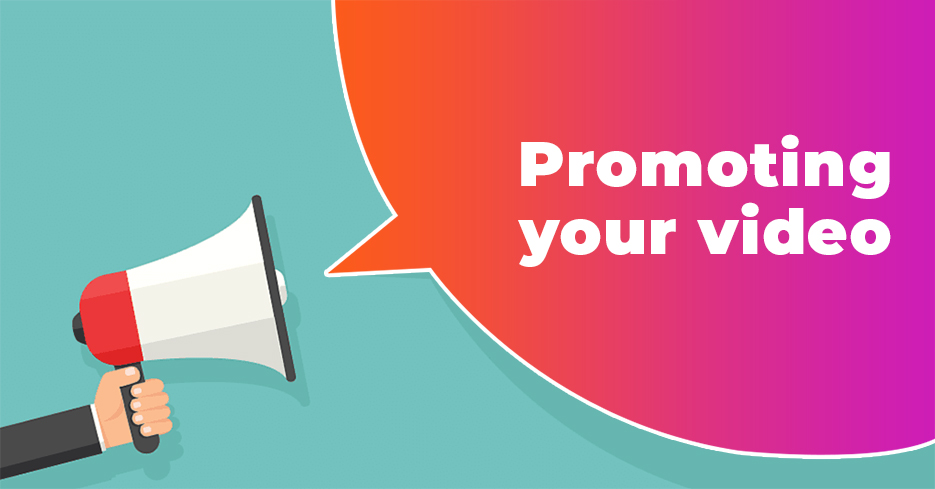
As well as a good thumbnail (and a good video), you need to ensure that you’re doing your best work to get people to see your video – the more people that see it, the more people that can, and will, click on it and view it.
People can find your video directly, if someone sends or shares them a link.
They can find your video by searching for a keyword relevant to your video, among others.
People can also find your video if it shows up as a related video, next to one they have just searched for and opened, but not necessarily watched.
Choosing Keywords
SEO isn’t just for web pages. Make sure that you have identified the keywords you want your video to rank for when people search. Tools like YouTube Trends, Google Trends and other tools used in SEO are valuable here, by seeing what people are already searching for when deciding what to make the video about, and deciding how you’ll construct your answer.
Latent Semantic Keywords
Latent Semantic Keywords, or LSIs, are variations on your main keyword(s) you’re trying to rank the video for. They are used to give you breadth of coverage for searches and organic visits. You can create LSIs using a tool like LSIGraph. They can be used in your text or even in your title if there is enough room, or they are appropriate.
Ensure your title is effective
Your title can only be a maximum of 100 characters, so use them wisely. You’re targeting both the viewer and the search engines to attract more organic travel. For the viewer, you want them to be curious, and to either be emotionally responding, or seeing a clear benefit to them in watching the video.
Of those 100 characters, only 70 will be visible in the search results, so aim to do most of your work here. The last 30 characters will only be visible AFTER the video has been opened.
Shorter is probably better, but not at the expense of visibility. I’s also good to include the current year, so that people will click on it because it seems more relevant by being new (eg. ‘Best Tips for selling on eBay in 2020’).
Power words like ‘Best’, ‘Incredible’ and ‘Top’ are valuable for getting people’s attention.
Remember to lead with your Keyword(s), preferably with your primary keyword as the first word.Don’t be afraid to use your brand name either, if people are searching for it. Write clearly, and emphasise the positives for the viewer in watching this video, whether as a practical benefit, an emotional payoff, or even both. You can also include information about your channel or company if there’s sufficient space and it fits with the content.
Don’t forget to use appropriate link(s) in the video description, too, so that the customer can follow up on the content after watching the video on your website. Organic leads are a valuable commodity, and shouldn’t be wasted. If it’s an informational video that mainly concerns existing users, just pointing them to the write area of the website will improve engagement and reduce strain on your Support team.
Write a good, clear video description
Remember to ensure that you’re using the same language and keywords in your description as in your thumbnail and video content – consistency is important in reassuring viewers that they can be confident in you. You obviously have a little more room (5,000 characters), but only the first couple of lines will appear in the search results.
Therefore you need to be selling your content in those first lines, and you need to be using your main keywords at least 2 or 3 times in the whole content block, as well as making appropriate use of any others.
Include any links you mention in the description
If you reference any web pages or links in your video, ensure they are shared in the description, with a description of where they go, so that people can easily find those resources. It will make them more likely to subscribe and watch or recommend your videos to others. It also means that people searching for those sites or companies may see your video and find value in it, gaining new followers
Include bookmarks to specific sections of the video
Another option to get people’s attention is to include a ‘table of contents’ style section if your video is longer, or covers more than one area within a topic. You can create links that have a timestamp for your video, and so people looking to go to a particular piece of advice will be less inclined to wait or come back, instead going straight into the video. It’s a good option to use Keywords or LSIs in these bookmarks to make them more noticeable.
YouTube video tags
YouTube videos have up to 500 characters for tags describing the content – Though each tag must be 30 characters or less, and separated by a comma. Tags will help control when your video shows up as a related video next to another video. If you want to know what tags your competition are using, you can install a browser extension such as TubeBuddy or VidIQ, which will show the tags that YouTube Videos are using when you are looking at them in your web browser. This will allow you to get a leg up by using your competitor’s hard work and research for your benefit.
Always use a unique keyword that connects all of your videos, such as your brand name, so that people will tend to see your videos after/beside your new videos.
You should use your primary and other keywords, your LSI keywords, and brand- or channel-related keywords. YouTube will also auto suggest keyword options based on what has already been entered as tags.
You can also use words or terms describing or relevant to the content if you have some room. Ultimately, it will gain you visibility by showing up next to videos that are found on other keywords, and all it costs is another 5 or 10 minutes.
Remember that tags are the primary component of organic ranking and leads on YouTube.
What about after I upload my video?
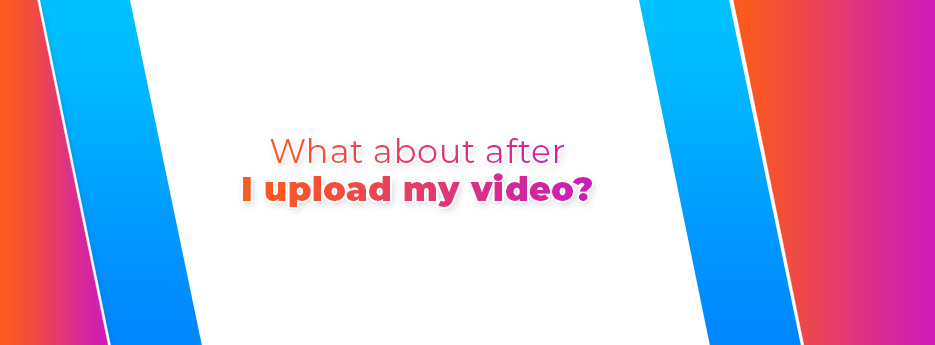
Once you’ve created your video, polished it, added custom thumbnails, end cards, a description, tags and everything else to attract people to your videos, what comes next?
Well, for starters, have you considered more videos? Publishing regular content means that your subscribers will be alerted regularly, encouraging them to come back and revisit older content, maybe sharing it with friends and drawing them in. In addition, newer content continue to show up well in search results as age is usually part of the search algorithms used, in order to present viewers with new, up to date and exciting content.
Comments and replies
It’s probably a little obvious, but you should keep an eye on the comments underneath your videos. Maybe you don’t need to respond to everyone, especially as things pick up, but you can identify and remove the worst comments, engage with those that are lost or have good ideas, and keep on drawing people back again. And if you use the option to put in timestamped links, you can get people re-watching the video by pointing them to where a specific query is answered, saving you from explaining everything over and over!
Use YouTube playlists
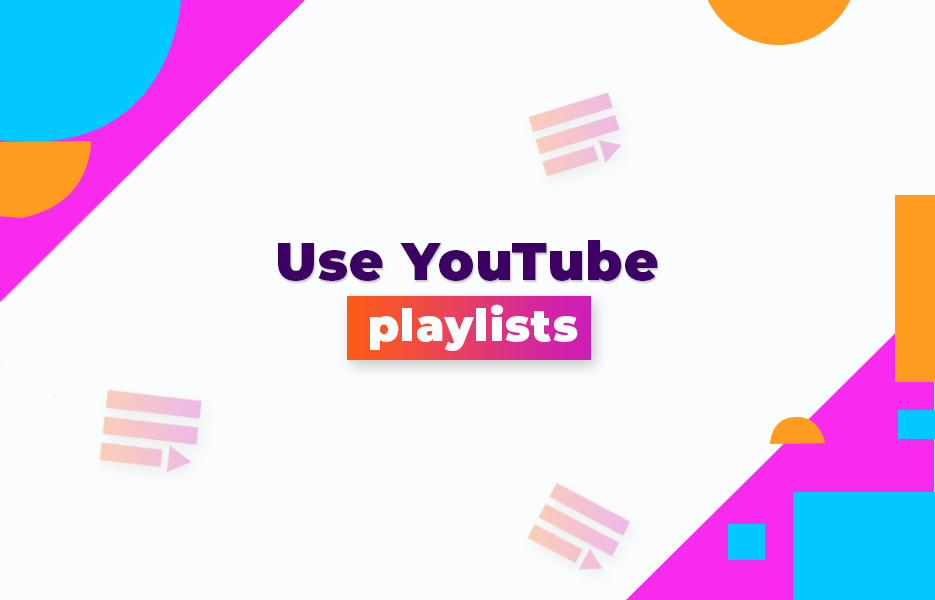
Don’t forget that you can use Playlists to join together related videos, and make it easier for viewers to see more of your videos with minimum effort. The more videos they watch and find value in, the more likely they are to share videos with friends or colleagues, subscribe to your channel, and to find something that interests them and creates a click through to your website.
YouTube Creators Academy
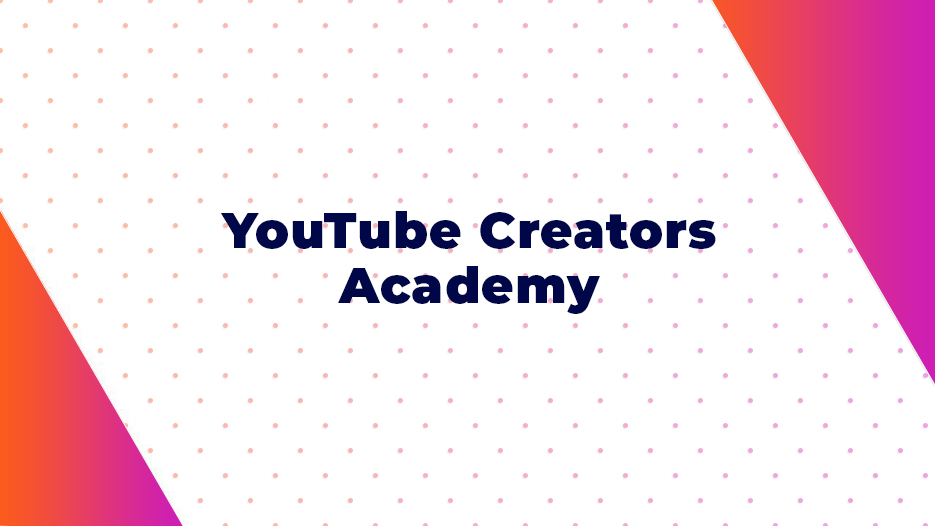
YouTube is constantly changing and evolving over time, in response to the needs of the users, the needs of the industry, technological and legal changes. As such, they offer the free Creators Academy to help those contributing its videos learn the latest tips and tricks, and all about the features it offers. Regular visits can help to keep you up to date on the latest changes, and any new restrictions or recommendations.
YouTube is a valuable channel for engaging with your existing customers, and attracting new organic leads. With a huge volume of traffic from its 1.9 billion users, the main problem is the competition – 720 hours of new video content uploaded each day. Video is increasingly the go to medium for everything from product demonstrations to user education.
Therefore, as well as creating a good video, you need to put the legwork in to properly make the most of your opportunity. You want your video to be seen in search, and as a recommended video. You want people’s attention to be grabbed by your video in the search results, both by the thumbnail and the title, so they’ll open it. This isn’t a static target of course, but we can offer you the best advice for today that you can build on as your needs, and YouTube, grow and evolve.
Once the viewer has opened it, the description and thumbnail should help to move them forwards to clicking play to watch it. And once they have watched it, an end card and a well written description holding important links can then either take them to more videos and subscribing, or to your website for a sale, or even both. And isn’t that the ultimate goal of content? To gain new customers?
The video is important, and if the video is badly made, you’ll create a negative impression that won’t go away, and your videos will collect down votes, when you want up votes and subscriptions. But your use of the thumbnails, title, description and tags will be the key to getting people to watch it. Don’t neglect them, it’s a big investment in the success of your videos, your channel, and your company. For the time you will have taken on the video, it’s a small step to spending the time to make sure people will see it, and watch it.
This post contains affiliate links. If you use these links to buy something, we may earn a commission. We only use referral links for businesses that we would use ourselves. Thanks for your support!

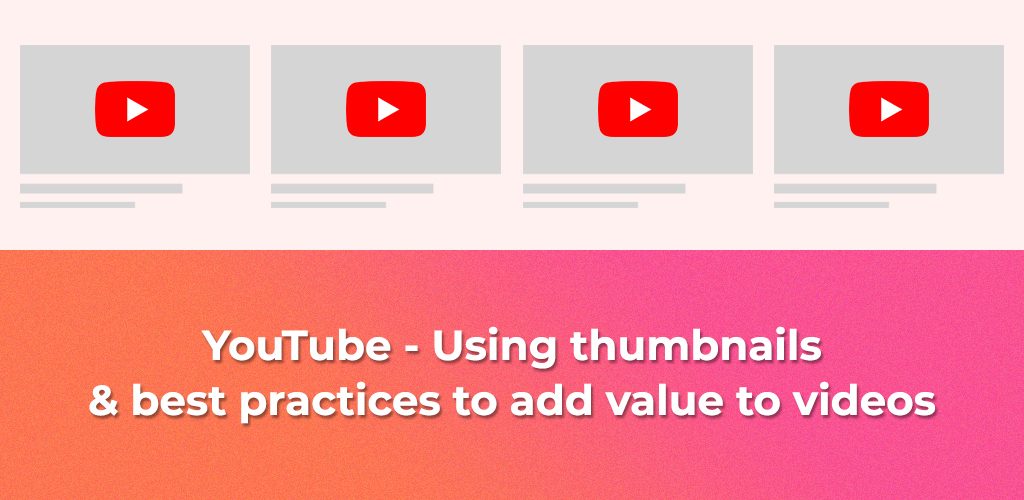
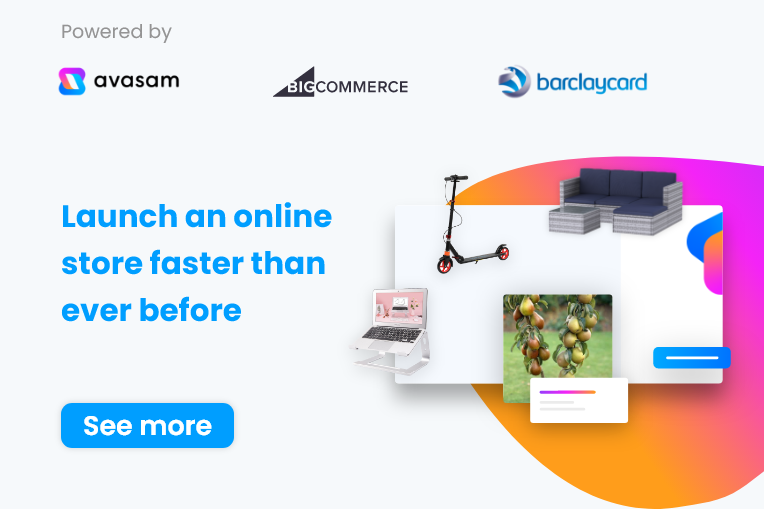
DropShip products from verified suppliers to diversify your inventory and scale your eCommerce business