Best video editing software
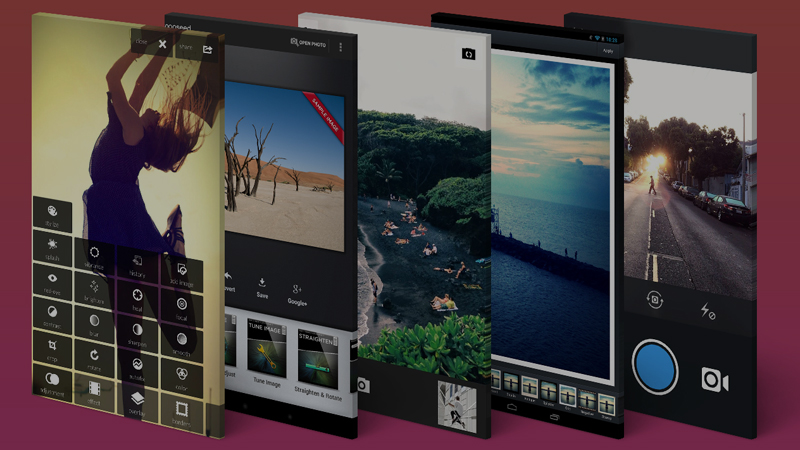
Why use video for eCommerce marketing
Demand for video content is increasing day by day, and there’s no sign of it stopping. There’s evidence that businesses using video grow their revenue by 30% more year on year. Not only that, 54% of consumers want more video content from their favourite brands.
Humans are inherently visual creatures, and watching something is much faster than reading and understanding. How many YouTube ‘how to’ videos have you watched? Have you been inspired by how easy a celebrity chef makes a recipe appear? Most of us have at some point. When we watch video, we process the information both visually and audially, making it easier for the brain to process the information and for us to learn.
We’re not all talented videographers though. Does that matter? Well yes, but you don’t need to be perfect. There’s enough free video editing software offering functionality to hide your lack of skill – and plenty of free YouTube tutorials. You just need to find the one that suits you. There’s no reason you can’t take advantage of the benefits video content can offer your business. And don’t forget – YOU don’t have to create your video content! Particularly on your social media channels, encourage your followers to show their product unboxing videos and their reviews. You can even (with their permission) edit customer reviews together to create one video, if you’re feeling clever!
10 Reasons To Use Video Marketing
- Video content is popular worldwide
- By the end of 2019, 80% of all internet traffic is expected to be video
- More than 6 BILLION hours of video content is watched on YouTube every month
- Social media users love videos
- 88% of video marketers are satisfied with the ROI from their video marketing on social media
- Video marketers get two-thirds more qualified leads per year
- Videos keep visitors to your website there for longer
- 72% of people would rather use video to learn about a product or service
- YouTube is the second largest search engine, with 1.5 billion users per month
- Viewers remember calls to action better from video than text
Types Of Videos That Benefit Your eCommerce Store
1 Story videos
Tell the story of your brand, how you found the product or even how it’s improved someone’s life – the possibilities are endless. Emotional stories are winners too – especially one where there is a pet and a happy ending involved!
2 Product tutorials – how to use guides
By giving your customers more information about the product you’re selling, they’re more likely to buy from you. When they see the product in your hands, they can get a feel for the size of it, while you’re telling them how it feels. By showing them how to use the product, customers can understand how simple it is and how it fits their requirements.
3 Animated videos
You might want to show how your product works, but in a fun way. Perhaps you’re looking to showcase your company ethics, or the process your products go through. Using an animated story video can help you demonstrate this more clearly – take a look at this example from Ethical Coffee Chain.
4 Setup/installation guides or product manuals
A great way to engage with your customers is to show them how easy it is to install and use the product. For the Lay-Z-Spa, customers might be deterred by the thought that it is difficult to set up. By demonstrating just how easy it is, you’re taking away any doubt they might have – they know the setup process. Take away the doubt, and you’ve taken away the reason not to hit buy.
5 Reviews/testimonials
As we said previously, these don’t have to be made by yourself. Make the most when your customers talk about your products on their social media channels. If it’s a great video, ask them if they would like to collaborate on more videos in return for the product for free. Influencer marketing has developed as social media has, and can be incredibly lucrative.
6 Expert interviews
Got someone working with you who knows just how great your product is? Or perhaps you know of an expert in their field that can talk to the camera for a few minutes about your product. Let’s say you’re selling mountain bikes. You could talk to a weekend rider, a professional mountain biker or the designer or engineer. Maybe you’re also selling tyres for those bikes – have the engineer make a recommendation on the video, so when a customer purchases the bike, they also buy the tyres too. By your expert making a recommendation, you’re cross-selling without extra budget being required.
7 Product close-ups
This style of video is ideal for products with intricate designs. A great example of a product close-up video is the Tiffany and Co Metro Watch. It’s just 30 seconds of close-up shots of the watch, with lighting designed to showcase the sparkle of the diamonds. There’s over 7 seconds of intro and exit shots – showing you don’t have to spend hours on your close-up videos.
8 Entertainment
Creating videos that are funny, but not directly marketing a product can grab your audience’s attention, leading to more likes. A great example of this is the Blendtec company’s ‘Will It Blend?’ series. The company sell high performance blenders, and their pseudo-scientific series checked the durability of different items, while demonstrating blender performance. Memorable blends include iPads, glow sticks and Bic lighters – best not to try these at home!
9 Message from the CEO
If the CEO of a company publicly endorses a product, it can help to build trust in a product. Obviously, if the CEO of a superstore made a video for each product, that would devalue the trust somewhat (why aren’t they attending board meetings or something?!) but for new products, it can help to encourage buyers.
Where the CEO makes a video talking about their company, they might refer to company ethics, an issue that has been highlighted in the media, or something else entirely. Depending on the nature of the video content, it might be an interview style or by themselves at their PC.
Before You Start
1 Know your audience
Much like your listings and your social media, knowing the profile of your audience will help you develop your content. Check your target customer profile(s) – creating content is why you created them. Your profiles can guide you with the style, tone, wording of audio on the videos and so on.
2 Budget
If you’re at the start of your journey creating video content, you might not have a huge budget. It might be why you’re looking for the best free software! If your budget is zero, that’s OK. You can still create great content, even if you don’t have a pot of money to spare. For Instagram engagement, it’s absolutely fine to use your phone’s camera – it’s more informal anyway. Where videos aim to provide additional value for customers, for example, you just need an appropriate space and your camera.
3 Use the right equipment
If you’re after high quality video, don’t pair it with poor quality audio! Use microphones, lighting and so on. There are thousands of tips online to improve your video, so do your research. If you’re in the beginning stages of learning video editing, it might be as simple as installing a free app!
4 Invest in high quality
When you’re at the point of buying your video camera, it’s worth investing in the best you can afford. It’ll reap better results, and will last you much longer than a budget version. Of course, there are some great budget cameras out there, so do your research, and get as much as you can for your money.

5 Keep it short
How many times have you started watching a video and then decided it’s too long to be worth it? We’ve done it a LOT! Keeping your videos short, to the point and relevant will ensure more views, and help you meet your KPIs. Don’t be afraid to split your video content into a series, released over a period, rather than one long video.
6 Use a script
There are lots of reasons to follow a script. Perhaps you’re not confident on camera, and you get tongue-tied. Maybe it’s because there are words that are hard to say in your spiel. Using a script – or even just guidelines – can help you get around that. And unless you’re going for completely raw content, you’re probably going to want to have a run-through first. Practice until you’re word-perfect, or just until you’re familiar – it’s up to you.
7 Include a CTA
Again, refer to the aim of your video and your KPIs. By looking at these, you can invite your audience to click the link in the YouTube description, buy from your website or follow you.
8 Edit and add music
Give your video interest – get some music in there. Be careful to use music you own, or use one of the free-to-use tracks that are widely available online. If you’re using a song, make sure you acknowledge the artist, and link to them – even tag them! By showing respect and gratitude, the artist might share your video with their followers, growing your following and brand awareness.
9 Know your goals and KPIs
What do you want to achieve from your video content? Are you looking to inform, reassure, or just entertain? And how are you going to measure the success of your videos? Whether it’s likes, views or click-throughs, you need to measure the success of your content, so you know if it’s worth your time creating it.
Where To Use Your Videos
The type of video you’ve created will depend on where you post your video. Product installation guides, review videos, product close-up videos and tutorials perform best on YouTube (as the second biggest search engine) and product listings. Some sales platforms such as Amazon allow you to add video as part of the listing, without linking externally. By doing so, you’re adding value for your customers and keeping them on the listing. They’ll have more trust in your listing, and so be more inclined to add to cart and checkout.
For advertising videos, you really can take your pick! Put them in key locations on your website, add them to other video streaming sites such as Vimeo, and add them on social media. Instagram posts can be videos as well you know! You can embed, or add a link to your video on your email signature.
Facebook Live/Instagram Live and Stories
Facebook Live and Instagram Live videos are great for boosting views and audience interaction. Live videos get more visibility than regular videos, meaning you’re reaching more people. That’s great, except when you want to post, you’re busy. Don’t eliminate Live videos from your strategy! It’s possible to upload your pre-recorded video, using the Stream Key from Facebook and software such as Open Broadcaster Software.

For Instagram, there are services available to post your pre-recorded video as live. However, since your Live videos are saved in your Story, you might decide to save it there. With each Instagram Story clip only 15 seconds though, you might need a tool to slice your video into segments.
Be careful though! If you’re uploading pre-recorded video and claiming it is recorded that day, make sure clocks and calendars are hidden. You might want to think about the weather in the background as well. Alternatively, be upfront and record a short clip telling your audience that you’re posting a pre-recorded video, and why. You might have a good reason to, like you had a lot of queries about a product that day. When it comes to your customers, honesty is often the best policy.
How to Make a Video Go Viral
This is the dream! Especially if you’re promoting something and not just creating videos for fun. Unfortunately, chances of your video going viral are incredibly slim, and there isn’t a magic formula to follow. There’s so much competition, you’re better off focusing your time and effort on being relevant to your desired audience. If you’re trying to make video that goes viral, here are the six types of videos that do most often.
1 Music Videos
These often go viral because people are listening to the song while they’re doing something else. Although music videos are often clever, funny or tell a story, it’s not necessarily the visual content the viewers are watching for.
2 Videos for Kids
Kids love to watch the same video over and over. Often when a child sees the video, they show or tell their friends, who then watch it repeatedly!
3 Funny Animal Videos
So many people love animals, and a video featuring a cute pet doing something funny is an automatic win. People love to laugh!
4 Funny Mishaps
If the mishap doesn’t lead to serious injury, this is a winner! Whether someone trips in a funny way, gets covered in the contents of their blender because they forgot the lid or something else entirely, as long as the video is relatable and nobody is seriously hurt, it can be a winner.
5 Inappropriate Videos
People love to see others breaking the rules and challenging common decency. Often though, YouTube and social media sites will ban them, citing legal or ethical issues. If you want to try and get away with something a bit naughty, stay on the side of the law. This is particularly important if you’re using the video to promote your brand!
6 Celebrity Videos
People love celebrities! Even when the celebrity is filmed doing something boring, the video is likely to get a lot of views. When the world of celebrity combines with something funny or inappropriate, or include a pet, it’s often a winner.
Best Free Video Editing Software
What is Open Source?
Open Source is different to ‘Free’ versions of paid, proprietary software in that the code is freely available. Anyone with the programming ability can edit or adapt the source code, and the software can be used by anyone, for any purpose. There are no payments required, but there are often donation funds created to continue the work on the product. Examples of Open Source software are Apache OpenOffice (a free alternative to Microsoft Office) and PortableApps.
For desktop PCs
If you’re looking for higher power and more functionality – you want something looking slick – then desktop software is best. Especially if you’re creating longer content, you’ll want the flexibility that desktop apps have. Many of these options are available for Windows, Mac and Linux. We’ve only included apps that are completely free – open source – or that provide excellent functionality in their free versions.
1 Blender
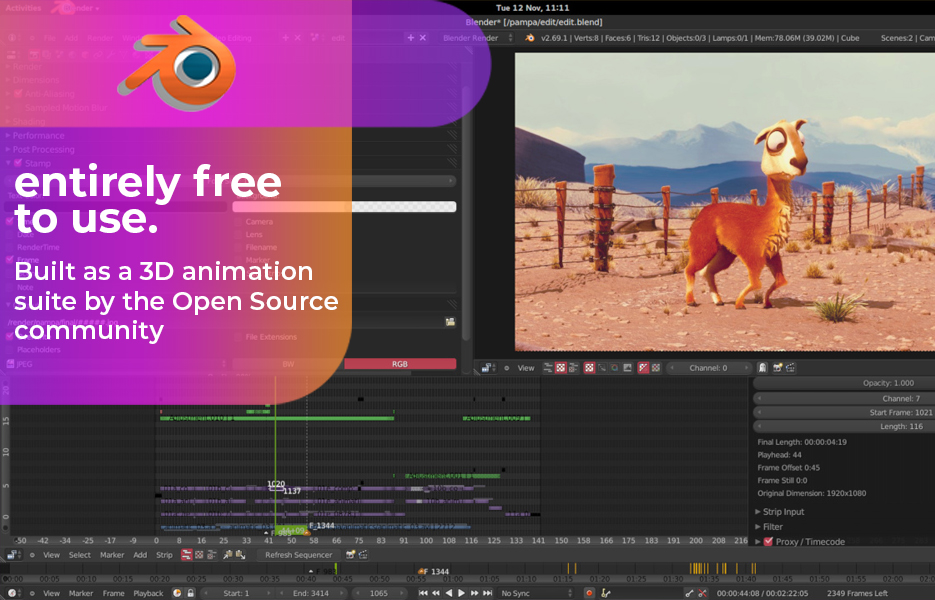
Available : Windows, Mac, Linux
Open Source – entirely free to use.
Paid extras available for €9.90 in the Blender Cloud, including syncing across devices, sharing images and screenshots, downloading additional extras. You also gain access to over 100 hours of training, open movie files and tutorials, and exclusive production inside information.
History : Built as a 3D animation suite by the Open Source community. Blender is now supported by the Blender Foundation and production studio in the Netherlands.
Today : Blender is still primarily designed for 3D animation, but the video editor is recommended. You can perform basic actions such as video cuts and splicing, and more complex tasks such as video masking.
Blender’s Video Editor Features:
- Live preview
- Luma waveform
- Chroma vectorscope
- Histogram displays
- Audio mixing
- Syncing
- Scrubbing
- Waveform visualization
- Speed control
- Adjustment layers
- Transitions
- Keyframes
- Filters
- Up to 32 slots for adding video, images, audio, & effects
Ideal for : Advanced users, who are skilled with video editing already. Also great if you want to create 3D cartoons for your video content.
Disadvantages : There are so many features that it can be tricky for beginners. Tutorials are geared towards the 3D animation and modelling functionality (that’s what Blender was developed for, after all). Finding resources can be tricky.
2 Lightworks
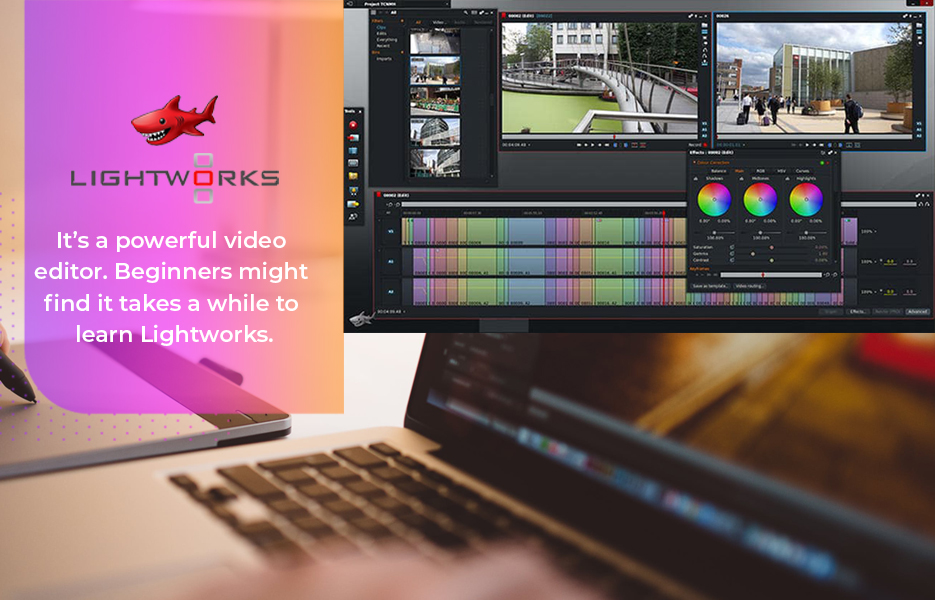
Available : Windows, Mac, Linux
Free with a pro version available for $25 per month.
History : Has been in development since 1989. Won an EMMY award in 2017 for pioneering nonlinear editing. Has been used by films directed by Quentin Tarantino, Baz Luhrmann, Danny Boyle, Martin Scorsese and Sam Mendes.
Lightworks Free Version Features:
- Realtime effects
- Advanced multicam editing
- Second monitor output
- Ability to import a wide range of file types
- Export to Vimeo (H.264/MPEG-4) up to 720p HD
- Export to YouTube (H.264/MPEG-4) up to 720p HD
The free version cannot export to DVD, Blu-ray, but can export to a hard drive
Ideal for : Advanced users. It’s a powerful video editor. Beginners might find it takes a while to learn Lightworks.
Disadvantages : 4K video support is only in the paid version.
3 Shotcut
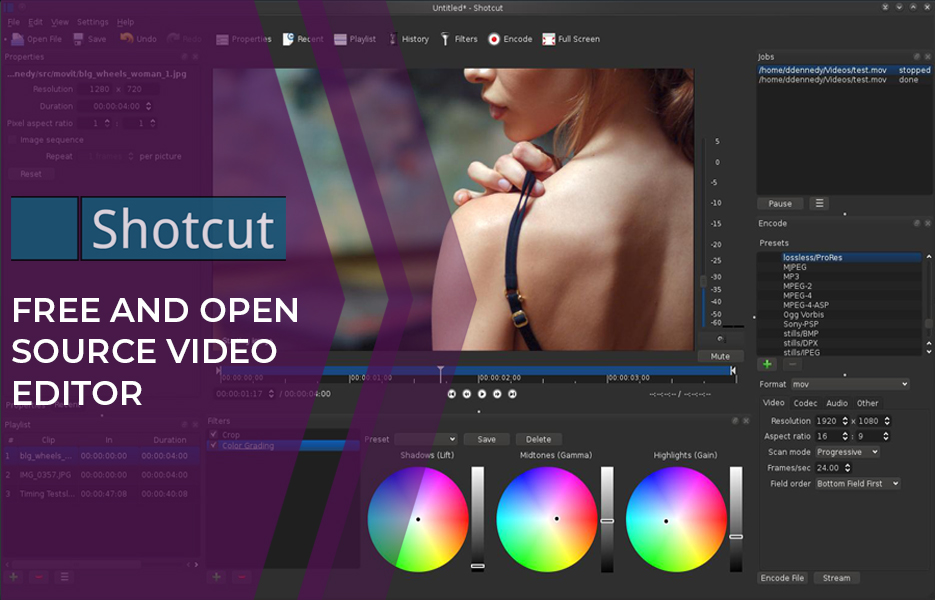
Available : Windows, Mac, Linux
Open Source – entirely free to use.
History : Shotcut was originally started in 2004, but has since been rewritten by Dan Dennedy. Released in 2011, Shotcut is now developed using the MLT Multimedia Framework.
Shotcut Video Editor Features:
Format
- Format support through FFmpeg
- Frame-accurate seeking for many formats
- Support for 4K resolutions
- Network stream playback (HTTP, HLS, RTMP, RTSP, MMS, UDP)
- Frei0r video generator plugins (e.g. colour bars and plasma)
- Colour, noise, and counter generators
- EDL (CMX3600 Edit Decision List) export
- Export single frame as image or video as image sequence
- Supports popular image formats such as BMP, GIF, JPEG, PNG, SVG, TGA, TIFF as well as image sequences
- Multi-format timeline: mix and match resolutions and frame rates within a project
- Webcam and audio capture
- HTML5 as source and filters
- Colour grading tools
- De-interlacing
- Auto rotate
- Wipe transitions
- Track compositing/blending modes
- Speed and reverse effect for clips
- Keyframes
Audio
- Audio scopes
- Loudness
- Peak meter
- Waveform
- Spectrum analyzer
- Volume control
- Audio filters and mixing
- JACK transport sync
- Tone generator
- Stereo, mono, and 5.1 surround
Hardware
- Blackmagic Design SDI and HDMI for input and preview monitoring
- Leap Motion for jog/shuttle control
- Webcam capture
- Audio capture to system audio card
- Capture (record) SDI, HDMI, webcam (V4L2), JACK audio, PulseAudio, IP stream, and Windows DirectShow devices
- Multi-core parallel image processing (when not using GPU and frame-dropping is disabled)
- DeckLink SDI keyer output
- OpenGL GPU-based image processing with 16-bit floating point linear per colour component
Ideal for : users who want native timeline editing and 4K resolution support. Great for HD video projects.
Disadvantages : The Shotcut interface is an acquired taste – some may find it distracting.
4 VSDC Free Video Editor

Available : Windows
Pro version costs $19.99. If you don’t pay for the upgrade, technical support is charged at $9.99 for one month, or $14.99 for the year.
VSDC Free Version Features:
Basic editing
- Cutting, splitting and merging video and audio tracks
- Speed change
- Splitting a video file into audio and video tracks and editing them as separate objects
- Text and subtitles insertion
- Integrated video downloader
- Integrated converter tool supporting more than 20 formats
- Integrated screen recorder
- Slide-show wizard
- Zoom effect – magnify or reduce the view of the image
- Snapshots – capture a particular moment of a video clip
- Gradient tool supported
- Deinterlacing filter added
- Blending modes and a mask tool supported
- Instagram-like filters and Quick styles tool for express colour correction
- Colour correction (brightness, temperature, contrast, saturation, gamma, etc.) effects
- Grayscale effect creates a black and white video image
- TV effects (Aging TV, Broken TV, Noise TV)
- Blur and sharpen effects
- Pixelazation effect
- Audio amplitude effects (normalization, fading in and out, amplification)
- Delay, time-stretch and reverse effects for sound
- Simultaneous work with several audio tracks
- Sprite option – several objects on the scene can be gathered into a sprite to apply needed effects on an entire group of objects
- Movement – the objects on the scene can move following the set trajectory
- Animation – illusion of motion and change of any static objects on the scene by means of the rapid display of a sequence of these objects
- Chroma key option – add video overlay half transparent so that only part of it is visible and all the rest disappears to reveal the video underneath
- 3D charts for optimized display of any complex data
- Copyright information record to the output file
- Editing of 2k and 4k resolution videos
- Video stabilization
- Voice Over feature
- 360 video editing
- 3D video editing
Ideal for : Windows users who need an option that is easy to learn
Disadvantages : You have to pay for technical support, and more advanced features are only in the paid, Pro version.
5 Machete Video Editor Lite
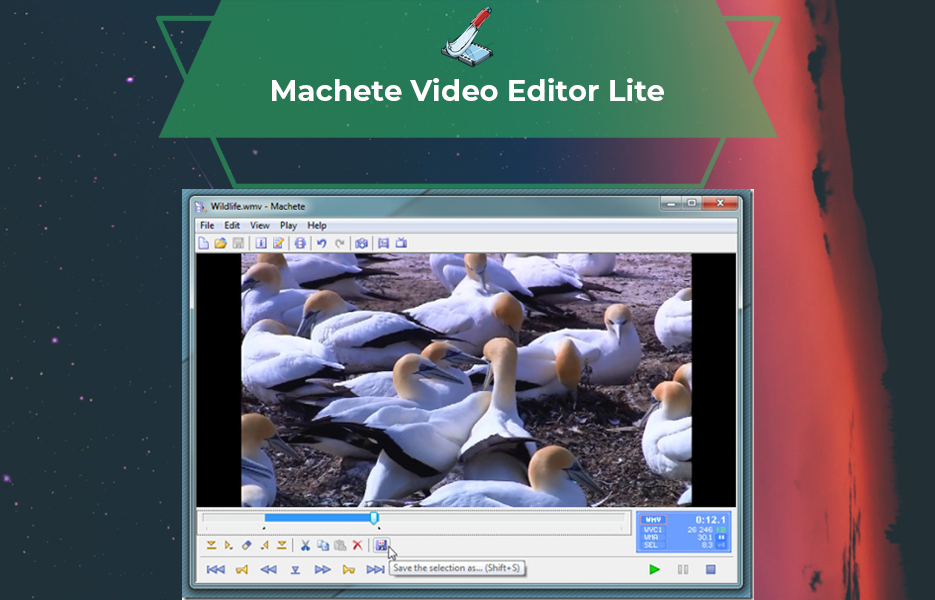
Available : Windows
Free version available – full version costs $19.95. There’s a 14-day free trial of the full version available.
History: First official release was in 2009, with regular updates with further functionality being added since.
Machete Video Editor Lite Features:
- Play AVI and WMV video files
- Edit WMV video files (*.wmv, *.asf) and WMA audio files(*.wma)
::- most video codecs supported: WMV, MSS and others
::- most audio codecs supported: WMA, MP3 and others - Edit AVI video files (*.avi)
::- most video codecs supported: DV (Digital Video Type 1, 2), DivX, XviD and others
::- most audio codecs supported: MP3 (VBR and CBR), AC3 and others - Cut, copy, delete and paste fragments of video files
- Save video fragments as separate files
- Insert one video file into another file of the same format
- Edit file tags (metadata) for all supported media formats
- Extract and save video stream as a separate file
- Save a video frame as a bitmap (*.bmp) file, and as PNG (*.png) and JPEG (*.jpg)
Additional features in the Machete paid version can be found here.
Ideal for : Beginners who will only be using it on Windows
Disadvantages : It’s only a simple tool, so some file types are not supported, and neither is audio editing.
6 Avidemux

Available : Windows, Mac, Linux
Open Source – entirely free to use.
History: Written from scratch to be an alternative to proprietary video editing software, Avidemux relies heavily on community feedback and development. The Avidemux community regularly update and improve the software.
Avidemux Features:
- Cutting
- Copy portions of a video
- Remove portions of a video
- Save small parts
- Filtering
- Video filters
- Audio filters
- Encoding
- Custom scripts
- Supports common video formats
- Deinterlacing video
- Convert video to a smaller size
- Joblist
- Project files
- Convert video for archiving or publishing
Ideal for : Beginners, or making quick, simple edits and cuts.
Disadvantages : there’s no timeline, and no creative effects or transitions.
7 HitFilm Express
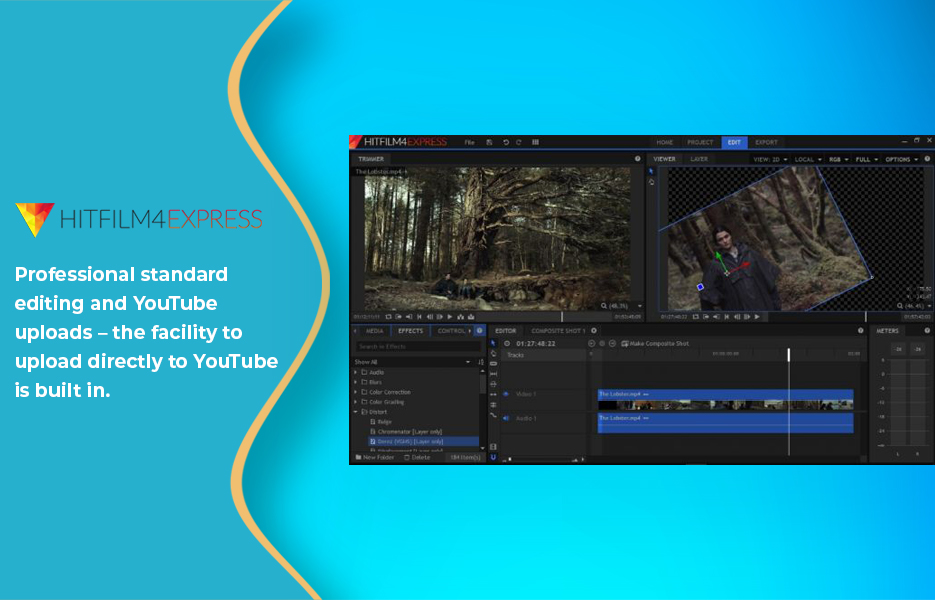
Available : Windows& Mac
Free to download and use, although you need to share a status on your social media to download the software. It’s absolutely worth the price! There’s a store where you can buy add-ons, but most users won’t need to pay for what they need.
History: Build from the belief that artists should have access to great tools, over 4.1 million filmmakers use their tools.
HitFilm Express Features:
- Advanced Tracking
- Screen Simulation
- Footage Distortions
- Muzzle Flash Effects
- Change Backdrop
- Blaster Impacts
- Lighting Effects
- Iconic Titles
- Create Realistic Shotgun Effects
- Grading Tools
- Import And Animate Complex 3D Models
- Recreate And Enhance Iconic Heads-Up Display
- Masking And Layering Technique
Ideal for : Professional standard editing and YouTube uploads – the facility to upload directly to YouTube is built in.
Disadvantages : It’s a complicated bit of kit, so beginners need to invest some time to learn how to get the best from it.
8 DaVinci Resolve
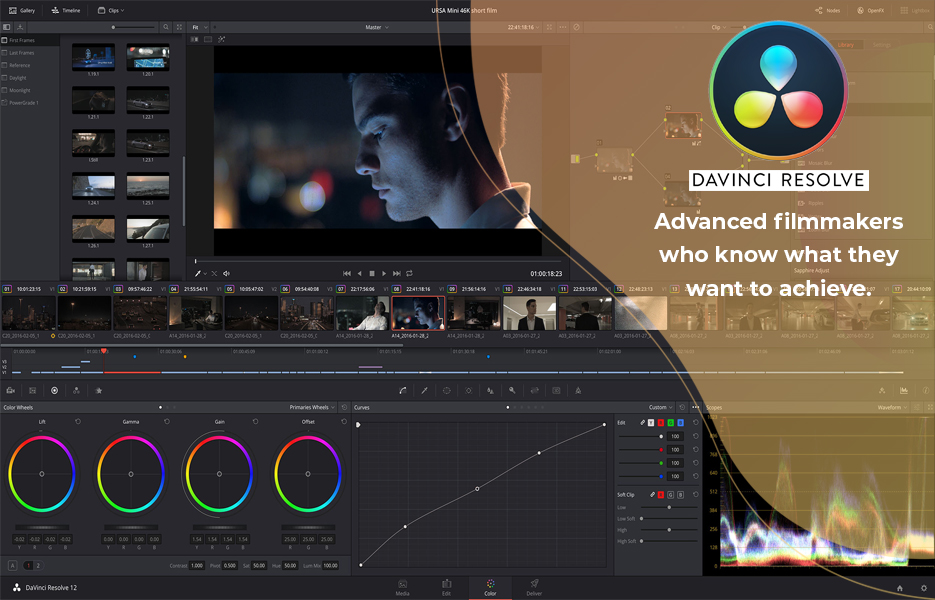
Available : Windows, Mac, Linux
Free to use, with a Studio version available from $299. Some tutorials require payment.
History: With initial versions emerging in 1985, DaVinci Resolve is the most advanced – yet intuitive – video editor on our list.
DaVinci Resolve Features:
- Professional editing tools
- Colour correction tools
- Fairlight audio
- Media and delivery
- Multi-user collaboration
- High-performance playback engine
- 3D tools
- Resolve Fx
- YRGB 32-bit float image processing
- Support for 4K
Ideal for : Advanced filmmakers who know what they want to achieve.
Disadvantages : Can take time to learn – beginners may want to take a crash-course before starting out with DaVinci Resolve.
9 OpenShot
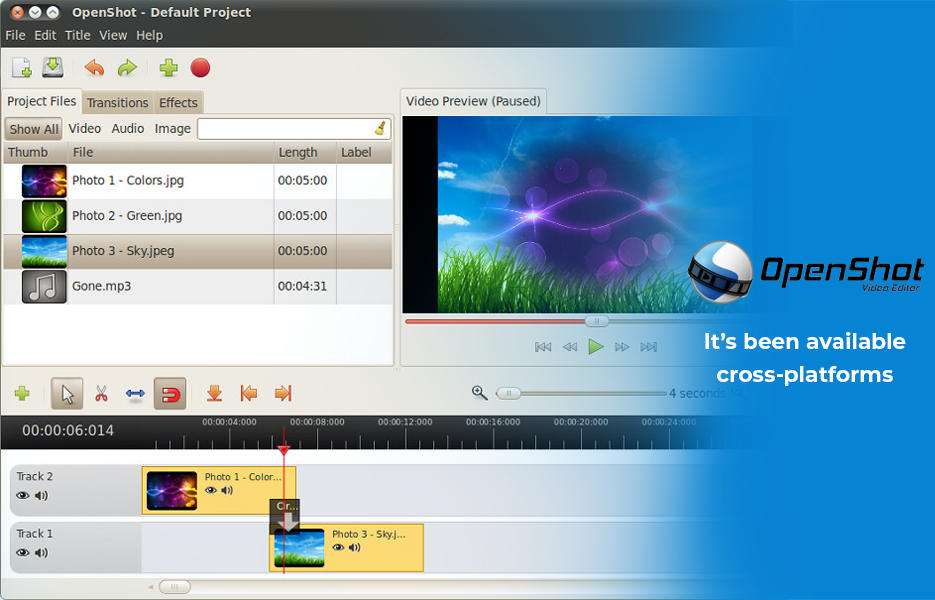
Available : Windows, Mac, Linux
Open Source and free to use.
History: Started in 2008, OpenShot Video Editor was initially designed for Linux. It’s been available cross-platforms since 2016.
OpenShot Features:
- Support for many video, audio, and image formats
- Powerful curve-based Key frame animations
- Desktop integration (drag and drop support)
- Unlimited tracks / layers
- Clip resizing, scaling, trimming, snapping, rotation, and cutting
- Video transitions with real-time previews
- Compositing, image overlays, watermarks
- Title templates, title creation, sub-titles
- 3D animated titles (and effects)
- Advanced Timeline (including Drag & drop, scrolling, panning, zooming, and snapping)
- Frame accuracy (step through each frame of video)
- Time-mapping and speed changes on clips
- Audio mixing and editing
- Digital video effects, including brightness, gamma, hue, greyscale, chroma key (bluescreen / greenscreen) and more
Ideal for : Beginners who have only just started out making films.
Disadvantages : There are some complaints that there aren’t many video tutorials. However, if you head for YouTube and the OpenShot forum on Reddit, you can almost always find the answer to your question.
10 iMovie
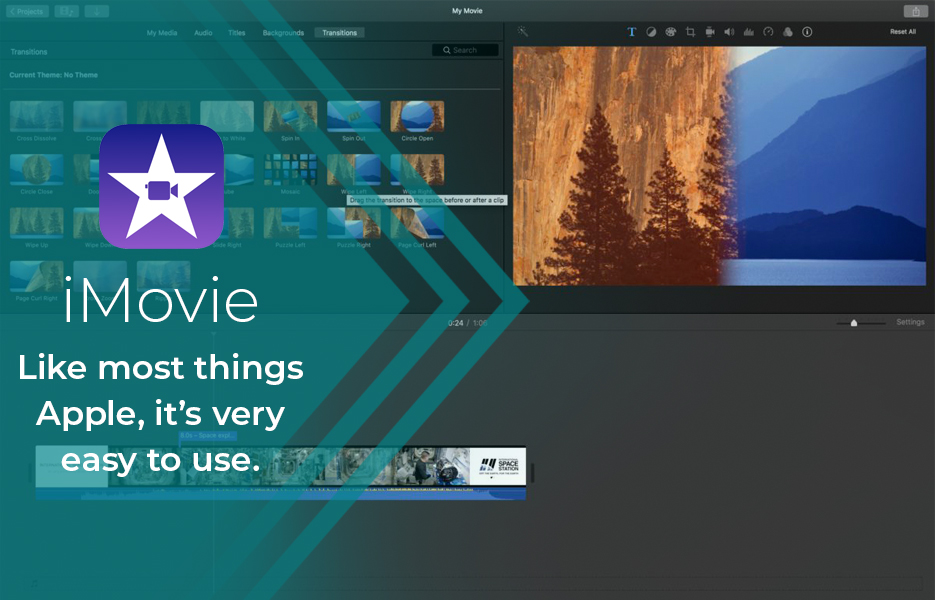
Available : Mac and iOS
Free – built into Mac OS.
History: First released as a Mac OS8 application in 1999. iMovie for iOS has been available since 2010.
iMovie Features:
- Automated video editing
- Audio & music editing
- HD & 4K video support
- Video color settings
- Crop & rotate video clip
- Stabilization
- Video effects & transitions
- Clip browser
- Timeline
- Photo & music import
- Pre-built themes & backdrops
- Real-time titling
- Open multiple projects simultaneously
- Video speed change (speed up/slow down)
Ideal for : Mac users who are beginner video editors. Like most things Apple, it’s very easy to use.
Disadvantages : It’s limited in the available features. If you’re looking for advanced, or professional-level features, consider other options.
11 VideoPad
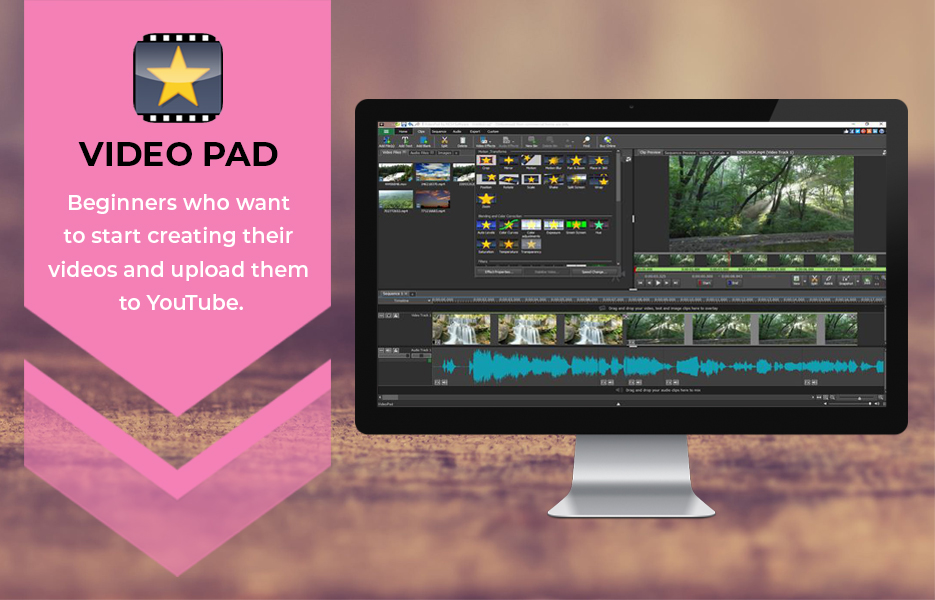
Available : Windows, Mac, iOS, Android, Kindle
Free to use, but the paid version has more features. Normal price for Home Edition is £60, with the Master’s Edition at $99.
History: First released in 2008,
VideoPad Features:
- Share videos with family and friends
- Video transitions and visual effects
- Visual effects templates
- Wide range of video clip transitions
- 3D video editing
- 2D To 3D stereoscopic conversion
- Add texts and overlays to videos
- Video optimization
- Reduce camera shakes
- Fine-tune colour and effects
- Plugin supports
- Audio tools
- Import and mix music tracks
- Record narrations
- Sound effects library
- Upload videos directly to Facebook and YouTube
- Export movies in multiple resolutions
- Add photos and digital images to sequences
Ideal for : Beginners who want to start creating their videos and upload them to YouTube.
Disadvantages : Advanced users are likely to find VideoPad too simple for their needs.
12 Freemake Video Converter
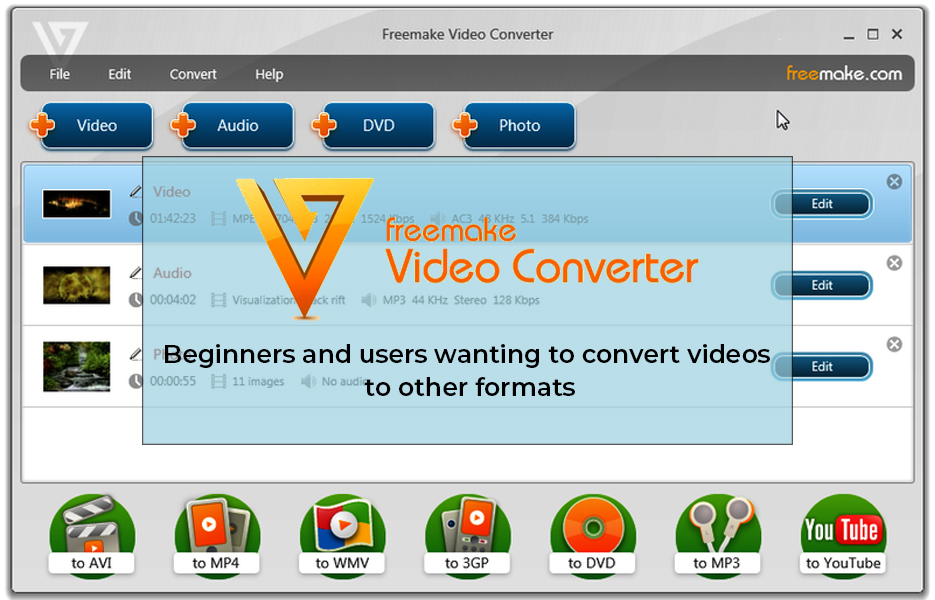
Available : Windows
Freeware – free to download and use. Additional functionality is available to purchase in Pro packs.
History: Initially funded by private investments, the initial release was made in 2010.
Features:
- Convert videos fast and simple
- Cut, join, & rotate clips
- Rip and burn DVD/Blu-ray
- Convert 4k and full HD online
- Convert movies with subtitles
- Embed video to websites online
- Upload clips to YouTube
- Convert between 500+ formats
- Video converter for any gadget
- Pull visuals from YouTube and other websites
Ideal for : Beginners and users wanting to convert videos to other formats.
Disadvantages : Some features are locked for three days.
For mobile devices
1 Splice
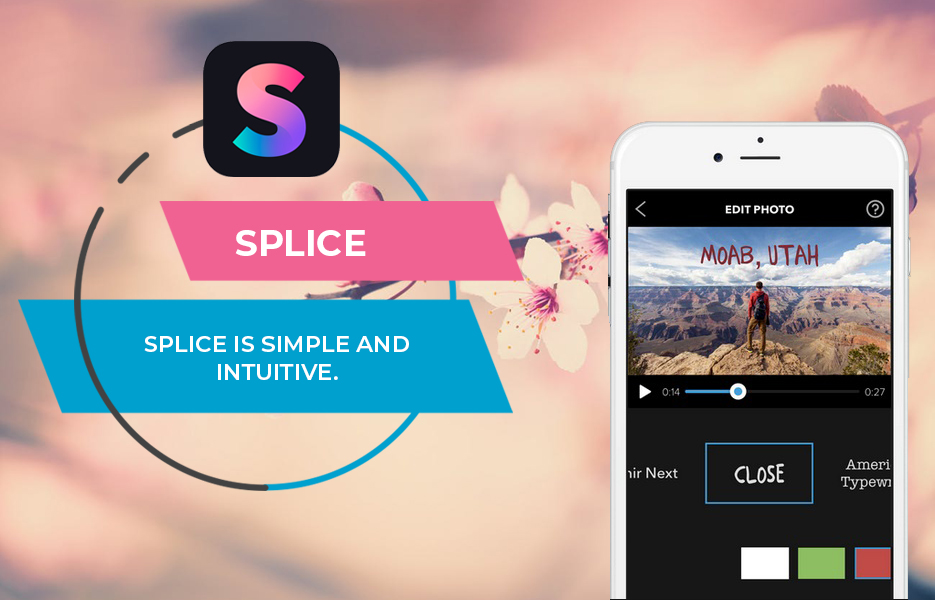
Available : iOS only
Free with in-app purchases.
Splice Features:
- Automatically sync your video to the beat of the music
- Apply filters and adjust background colours, orientation and more
- Add title slides, text overlays and a custom outro
- Adjust playback speed for fast or slow motion
- Trim, cut and crop your photos and video clips
- Choose your transition style and control the speed between transitions
- Bring your photos to life with pan and zoom effects
- Choose from a huge variety of free music and sound effects, or use a song from your own iTunes collection (subject to iTunes terms)
- Add narration or custom sound effects with the built-in voice recorder
- Trim and mix multiple audio tracks with precision
- Share right to YouTube, Instagram, Facebook, Mail, Messages and more
- Save videos to your camera roll
Ideal for : Anyone who needs a quick, easy to learn video editing app. Splice is simple and intuitive.
Disadvantages : Only available for iOS.
2 Quik
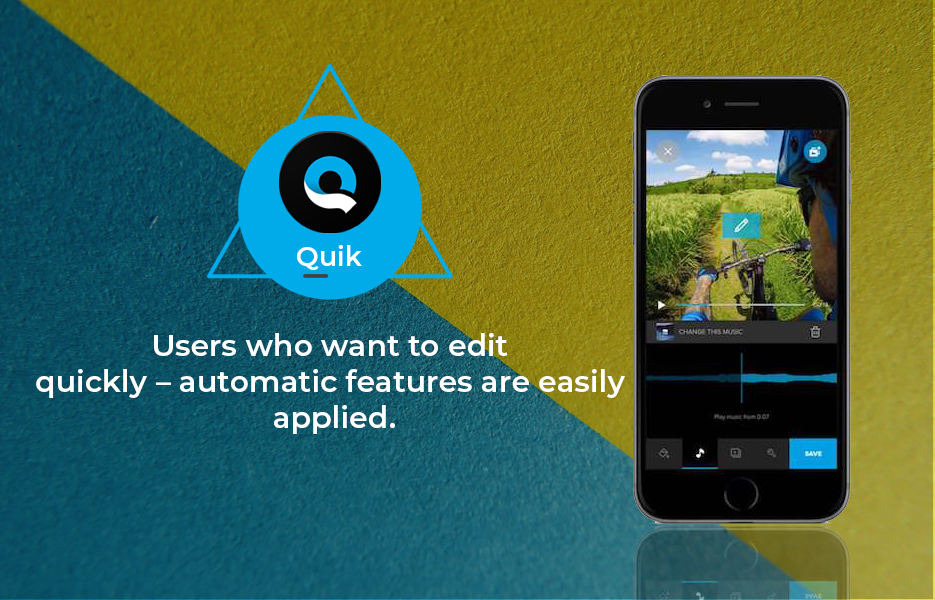
Available : iOS and Android
Free
Features:
- Add up to 75 photos & video clips from multiple locations
- Works with Motion Photos
- Works with GoPro footage
- Choose from 23 themes
- Adjust font, filters, graphics
- Customise videos with Smart Cuts or full video clips
- Add GPS stickers
- Automatically turns on audio when voices are detected
- Easy sharing on Instagram & Snapchat
- Over 100 free songs or add from your collection
- Share to Instagram, Facebook and more, or send a private Quik link via text or email
- Save projects as drafts for up to 7 days
Ideal for : Users who want to edit quickly – automatic features are easily applied.
Disadvantages : Advanced users might want more control over the edits they want to apply.
3 Adobe Premiere Clip
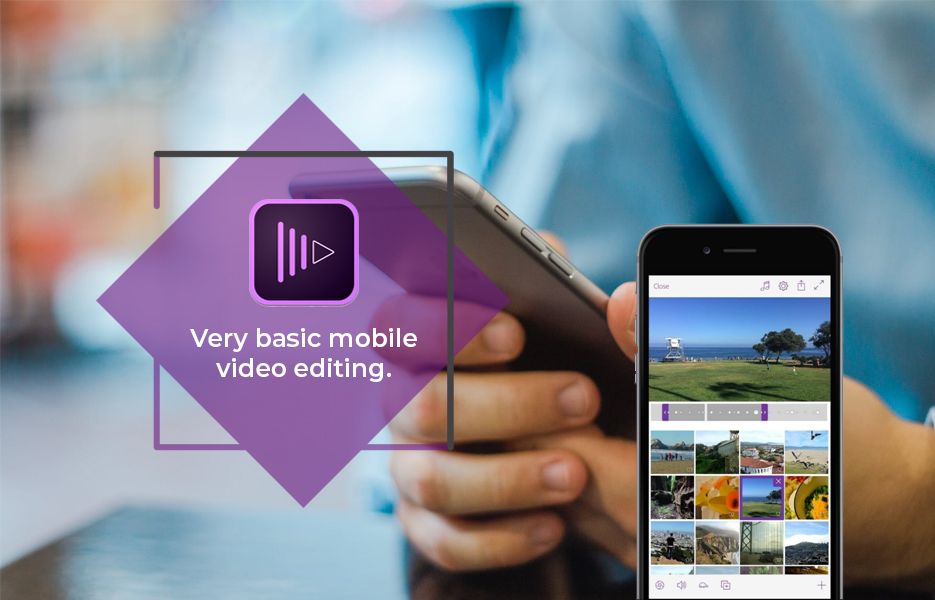
Available : iOS & Android
Free
Features:
- Fast, simple video creation
- Send to Premier Pro
- Customised editing with drag & drop
- Auto Mix/Smart Volume audio controls
- Works with Lightroom & Capture
- Videos sync with music
- Add visual effects
- Auto-sync across devices
- Share quickly to Facebook, Twitter, YouTube, or save to device to share later
Ideal for : Very basic mobile video editing.
Disadvantages : Basic video editing functions are missing – e.g. the ability to rotate clips.
4 Horizon
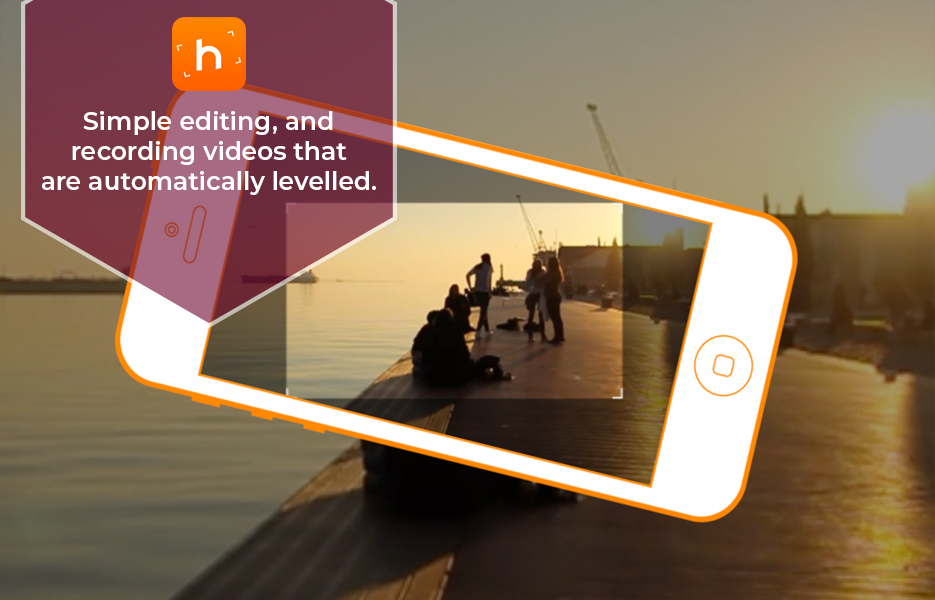
Available : iOS & Android
Free with in-app purchases
Features:
- Video resolutions include VGA, HD and Full HD depending on the device
- Save to your SD card
- Start/stop video recording using the hardware camera button, or volume buttons.
- Take photos while recording
- Three video quality options to help you manage storage space: High, Medium, Low
- Three levelling modes include: Flex, the frame is always adjusted for maximum viewport; Rotate, the frame stays fixed and locked, auto-levelling is disabled
- Other apps can launch Horizon to record a video for them.
Ideal for : Simple editing, and recording videos that are automatically levelled.
Disadvantages : Android app is lagging behind iOS version in terms of functionality.
For Instagram
1 Magisto
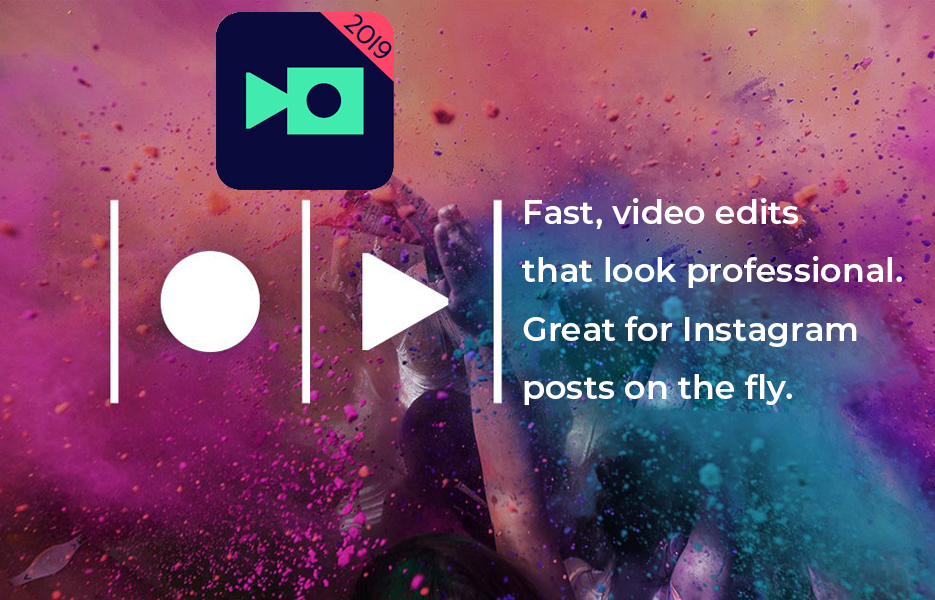
Available : iOS & Android
Free with in-app purchases
Features:
- AI video editing
- Multiple themes
- Edit and rearrange scenes
- Add logos and captions
- Distribution
- Upload photos
- Premium editing styles
- Unlimited HD movie downloads
- Insights
- Commercially licensed musi
- Create longer movies
- Unique business styles
Ideal for : Fast, video edits that look professional. Great for Instagram posts on the fly.
Disadvantages : Not all the editing tools you might want access to are included. What you lack in flexibility is made up for in speed though.
2 Boomerang
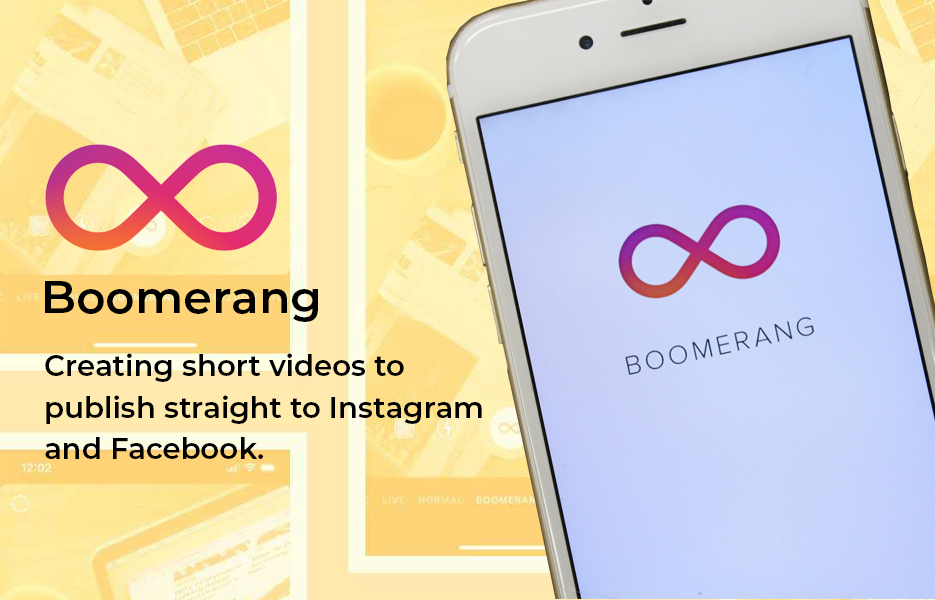
Available : iOS & Android
Free
Features:
- Take mini videos using the front or back facing camera
- Download and start capturing immediately
- The app takes 10 photos and stitches them together, speeds up the video and then loops it back and forth
- Share your videos on Instagram and Facebook right from the app, or share them later from your camera roll
Ideal for : Creating short videos to publish straight to Instagram and Facebook.
Disadvantages : Less of a video editing app and more of a one-trick pony.
3 Hyperlapse
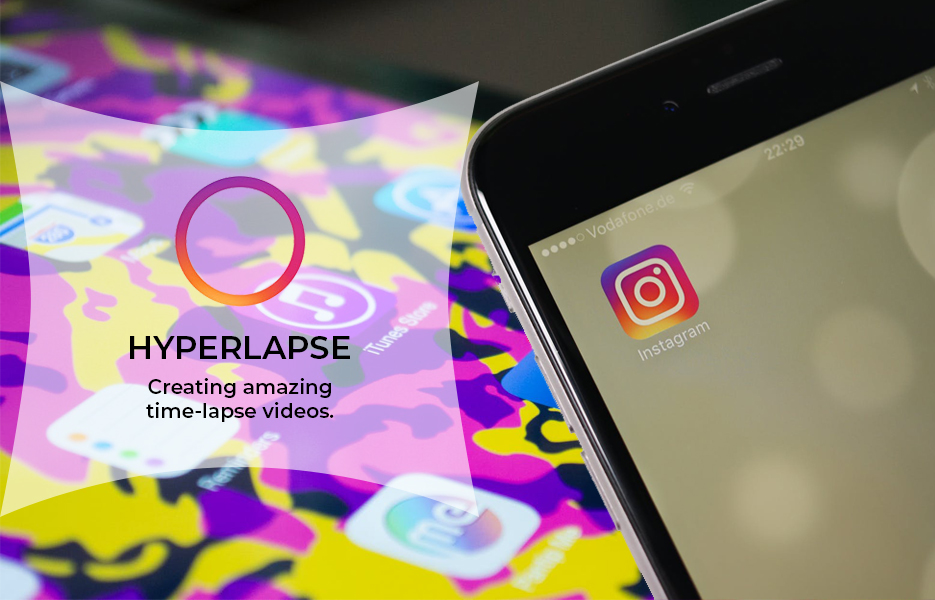
Available : iOS & Android
Free
Although technically not a video editing app, we’ve included Hyperlapse because of the potential for creating beautiful time-lapse videos.
Features:
- Shoot handheld time lapse videos in motion— while you’re walking, running, jumping or falling.
- Smooth out your video for cinematic quality with automatic stabilization.
- Speed up your hyperlapse to be up to 12 times the speed.
- Share your videos seamlessly on Instagram and Facebook or save them to your camera roll to share anywhere, anytime.
- Start filming immediately with a simple design that gets out of the way of your creativity
- Download and start capturing. No sign up or account required.
Ideal for : Creating amazing time-lapse videos.
Disadvantages :iOS only. You might need to practice lots to get the right result for you.
4 Apple Clips
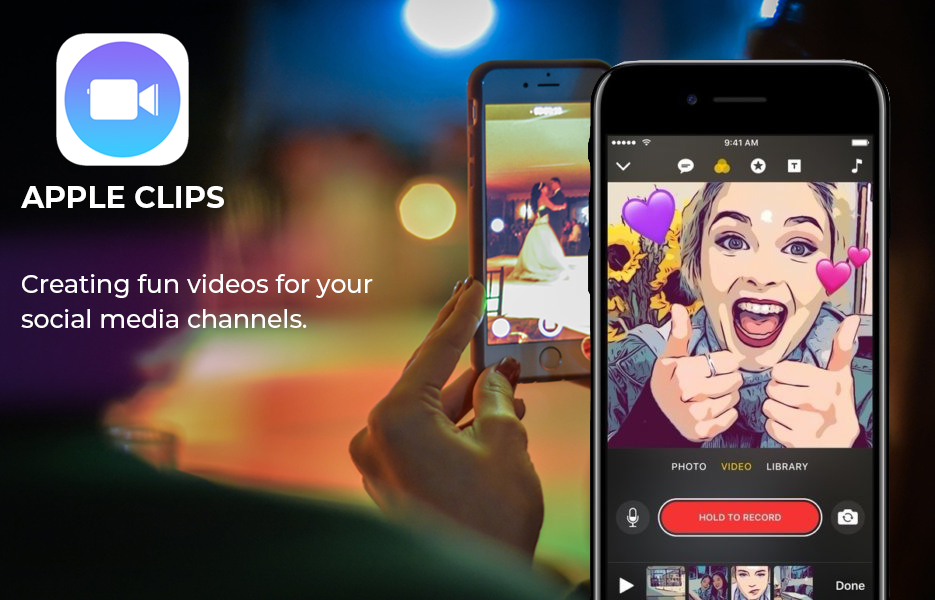
Available : iOS only
Free
Features:
- Record video or work with video in your camera roll
- Pinch & drag to zoom & pan across images
- Live titles add captions automatically
- Captions are easily edited
- Apply effects such as a silent-film look, stickers or full-screen posters
- Add music tracks that automatically adjust
- Use Selfie Scenes to place you in animated landscapes
- Syncs across all iCloud devices
- Easy sharing on messages or social media
Ideal for : Creating fun videos for your social media channels.
Disadvantages : iOS only.
5 FilmoraGo
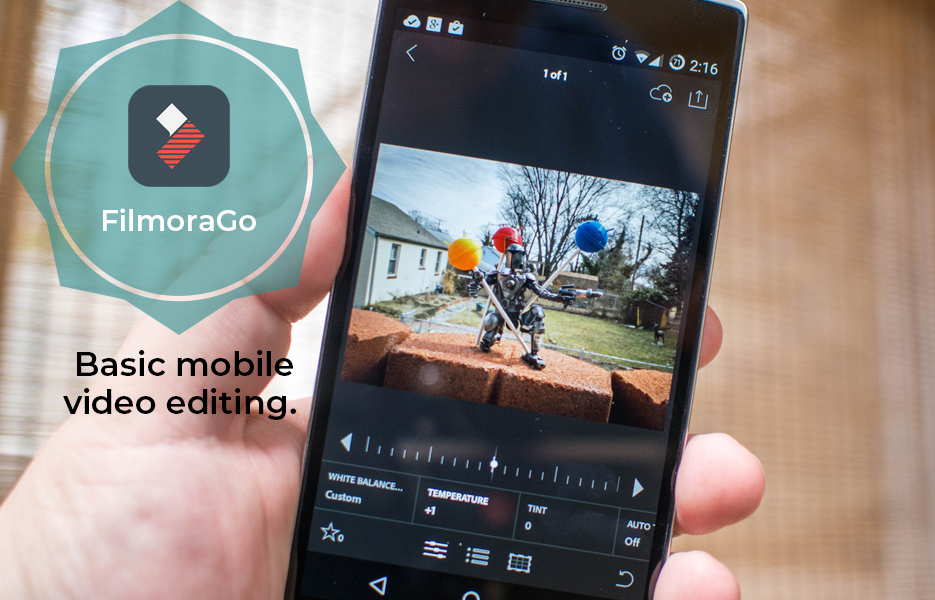
Available : iOS & Android
Free with in-app purchases
Features:
- Import photo and video clips
- Preview clips in Real-time
- Supports imports from social networking like Facebook and Instagram
- Choose from stylish themes of FilmoraGo
- Add music from FilmoraGo’s library of licensed songs or from your own device
- Exported to fit popular ratios – 1:1 for Instagram & 19:9 for YouTube
- Elements: take your video to the next level by adding impressive Still and Motion Graphics
- Play in reverse
- Slow down & speed up: create Multiple Fast or Slow Motions in the same video
- Transitions: classic transitions such as Dissolve, Wipe, Split, Shutter & Zoom to combine multiple pictures & videos
- Overlays & filters
- Fully functional text & titles
- Professional editing tools: Reverse play, trim by duration, slow/fast motion editor, duplicate, mute, rotate, delete
Ideal for : Basic mobile video editing.
Disadvantages : Not as great as the desktop app – it’s a pared down version.
Tips for optimising video
By making sure your video is properly optimised for search engines, your desired audience is more likely to find it. SEO isn’t just for your web pages – make sure you’re following guidance to make sure your videos are found too. Here’s just a few things to consider!
Optimise title & description
Add proper keywords in the video title and description to let search engine algorithms know what your content is about. Don’t fall into the trap of keyword stuffing though – your title needs to make sense, otherwise viewers will ignore it.
Watermark your good stuff
Let’s say you’ve worked on a video for ages and it is applicable to lots of different products or genres – perhaps a cosmetic product, for example. You probably want to avoid anyone taking your video content and putting new audio on it! That’s where watermarking your video comes in. Using software like Visual Watermark means you can add a watermark to your videos (and your photos too!) effortlessly. Visual Watermark have a free trial period so you can appreciate just how easy it is to secure your work.
Use the right tags
You get up to 500 characters to add keywords to on YouTube – so make use of them! Make sure you’re using keywords that are relevant to your video, and ones for which the competition is low.
Back-linking
Search engines are heavily influenced by the number of links directed to the video. But it’s not just the quantity that matter! It’s important to make sure the quality of the pages that are linking to your video are good ones. Simply posting the link to your video on a bunch of dummy websites isn’t going to cut it.
Share, share, share
Unfortunately, nobody is going to do this bit for you! The type of video you’ve created will depend on how you share. If it’s a video showing more about a product, you might only need to do this on your sales channels. But for entertaining video content – especially if you’re aiming for it to go viral – social media sharing is essential. Post your video on each of your (or your brand’s) social media channels, with a different message on each. It might seem like extra work, but will help maximise the amount of views and potential shares. Don’t just link to it on your Facebook, Twitter and Instagram though – use LinkedIn, Snapchat and Pinterest as well.
![]()
The bottom line is, it is no longer necessary to be a pro when it comes to creating video. Of course, there’s a time and a place for using a professional videographer – Weddings, TV ads and so on. For your Avasam business, use your discretion. You might benefit from a professional, but with clever strategy, planning, and some learning, you might never need one! Certainly for social media channel engagement and candid product videos, free video editing software can provide professional results. Video helps to present your brand in a slick, attractive way, building customer trust, ultimately increasing your sales, and profits.

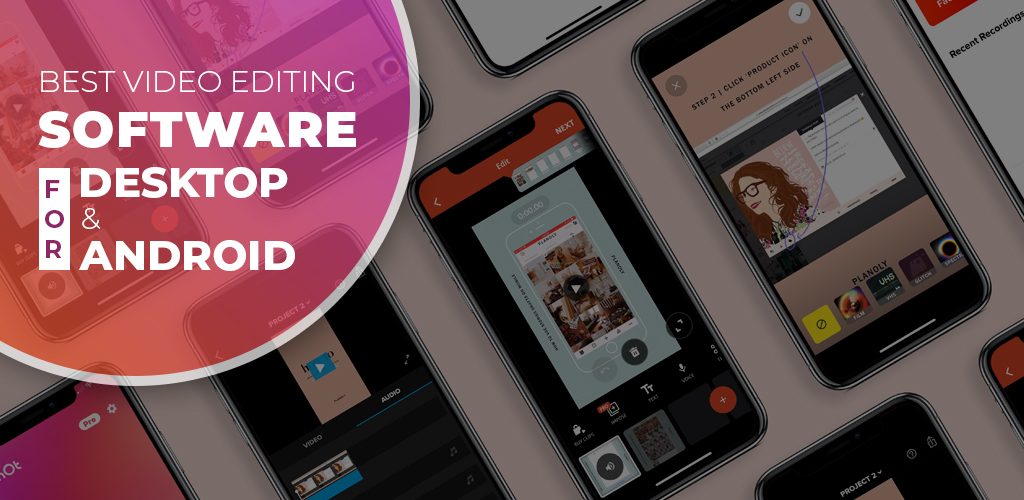

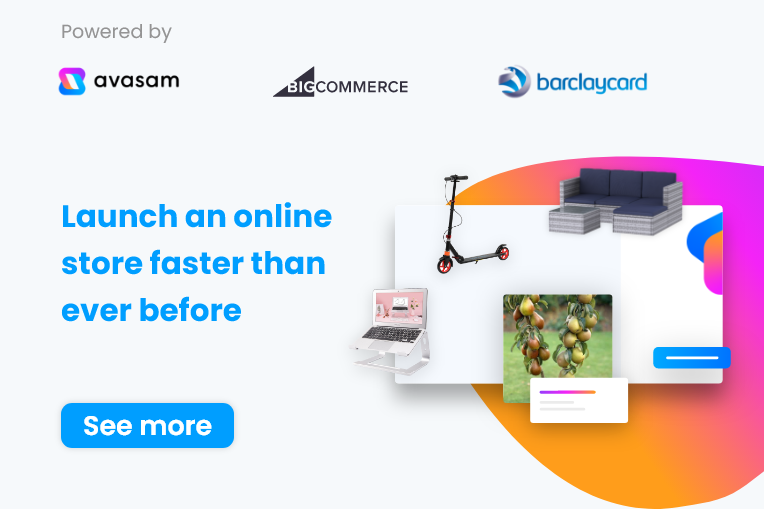
DropShip products from verified suppliers to diversify your inventory and scale your eCommerce business