What is Google Shopping? How it works & how to get the most from it
Google Shopping offers you the ability to advertise your products directly in the Google search feed when people search for specific words. In addition, customers can use it as a product specific shopping search engine, finding out who is selling a particular item and at what price, and then letting them click through to buy it.
It’s a bit of a hybrid, combining the infrastructure of Google AdWords and Google Merchant Center, so that you can tell Google about your products, and what search terms you would like them to be shown against as being for sale, while providing information on how much you’re willing to spend per click on that listing/result, and in total per month.
This then makes your products available to buy from listings in the user’s search results when they search for subjects and terms relevant to your products in your inventory.
Are you starting a new Google Shopping campaign for your business? Do you want up to £400 of Google Ad credit for free? Of course you do! Check out our Google Ads service, powered by EKM – you’ll receive a free audit of your store (Shopify, BigCommerce, EKM, WooCommerce) and have access to a PPC team or an account manager, depending on your monthly budget. Find out more about this service here.
What is AdWords?
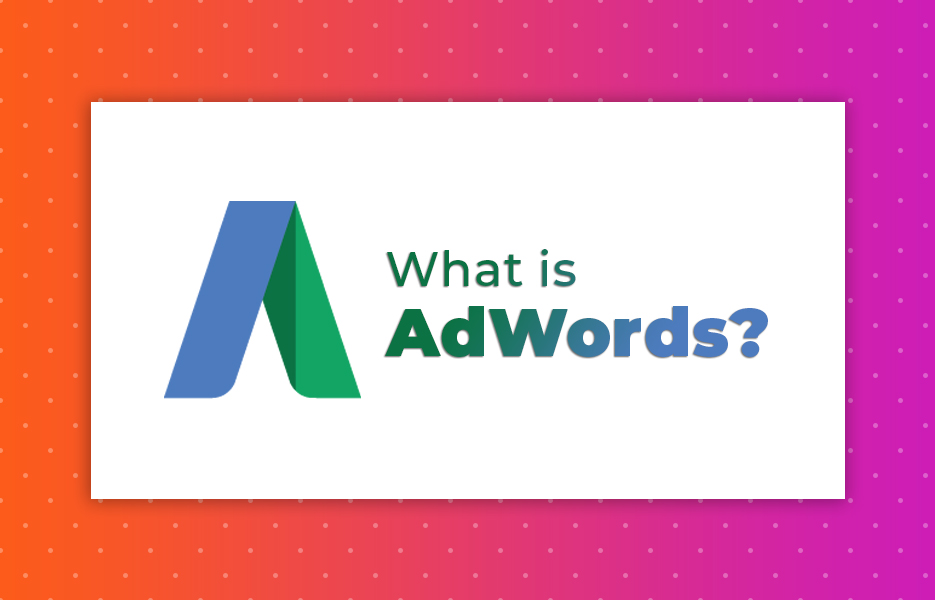
Google AdWords is their platform for designing, scheduling, targeting and paying for ads that are displayed in line with search results on their search engines.
AdWords lets you access a huge pool of potential customers, and holds lots of information about them, because so many people use Google’s search engine, their phones, click on Ads from their network paid for by others, and have their email with them. Google’s search engine is the most popular website in the world. YouTube, which they also own, is the second most popular website. So when you target your ads (or your product listings) on keywords, phrases or use other things to affect who will see things, it’s very accurate, and the size of the sample improves the number of conversions/sales you can expect. And their research tools, such as Google Trends, have a huge database available.
How does AdWords work?
When someone searches for something on Google, as well as searching for results with information, Google also, in parallel, has another service which looks at the content of the search for keywords that people have told it they want to advertise alongside.
For example, someone with a musical instrument shop may want to advertise when someone searches for ‘guitar’, ‘piano’, ‘cardboard’, ‘bass’ or ‘drums’. It also checks if the keyword and the search match to a grouping that has been setup.
If there are no keywords that are requested, the search results are provided as is, without adverts (as you can imagine, this is very rare!)
Where there is only one person or company bidding on advertising for a keyword or grouping that matches the search, if there is more than one match, the Google selects the most relevant, and they are charged the minimum amount Google has attached to that term. Their ad, as provided to Google will be included as part of the displayed search results. Google will calculate the cost you pay for each click on that ad as part of the decision process.
Where more than one person or company has said they want to display an ad for that keyword, then Google opens up an auction on that word. For each account, the ad is entered into the auction with the maximum bid specified for it in your account. The maximum bid is the most the account holder is willing to pay for every click on that ad to bring them to your site or product.
Google then assesses the quality of each ad, combines it with the maximum bid, and creates and AdRank. The higher the AdRank decides which ads are shown on the page (If there are 3 slots on the page, then the top 3 ads are allocated to them, from top to bottom).
The winning ads are then displayed in the search results, and every time someone clicks on the charged against their owners’ accounts.
How much does it cost to run a Google Ad or Google Shopping listing that wins the auction?
Google determines the price you pay for an ad based the AdRank of the product bid/ad below you, and your own ad’s quality score. Therefore, if there are 4 ads, but 3 slots, the 4th ad will still have an effect, in that it contributes to the cost of the 3rd ad.
So, if the ad below your ad has an AdRank of 16, and their quality score is 4, you pay £4 (16/4=4) for every person that clicks on that add (plus 1 penny – So £4.01).
So remember, while your ad (the information about your product stored in Google Merchant Center) needs to be better quality than that of the opposition, your max CPC (cost per click) needs to surpass the others too, in order to be seen.
But also remember that the amount you pay for each click on your ad is actually based on how good the ad is that achieved the next best position – Even if that ad won’t be shown.
Of course, if that cost is more than is in your remaining budget, and you can’t afford another click at the maximum rate, then you will be dropped and the pool of ads will be reassessed without you.
What makes a product good or bad for Google Shopping?
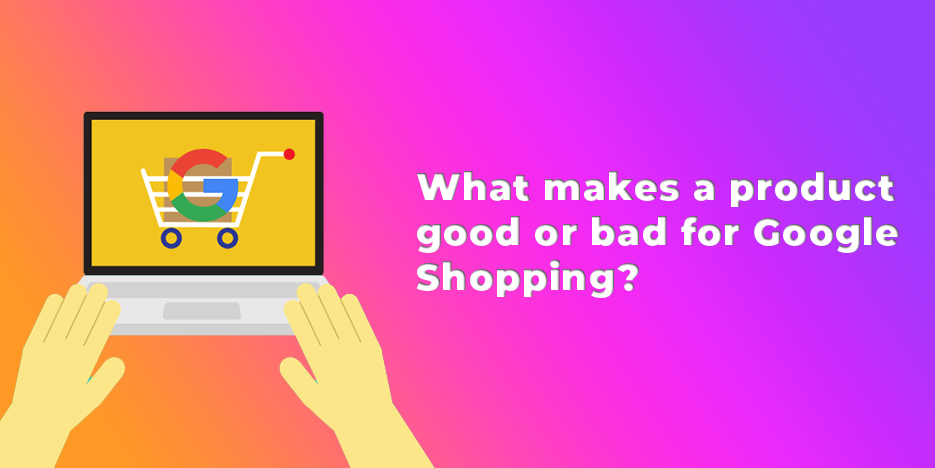
Obviously, when you’re paying per click for people to find your products though google, then that is part of your acquisition cost. Depending on the keywords you’re targeting per product, and their potential costs, this could mean selling at a loss. This is obviously not good business, and implies that such products are only good propositions on Google Shopping as a loss leader, to draw people onto your site (Allocate a small pool of the product sold at a calculated loss, based on expected revenues from other products sold alongside it or return custom by the people purchasing them).
So when looking at a product, your max CPC (cost per click) is important, to avoid selling at a loss. But for larger and more expensive items, your max CPC is important too – Set it too low, and you’ll never make it into the bidding for an ad slot. It’s something that you might need to experiment with, and you should definitely pay attention to.
Let’s look at an example – We will pretend there is no VAT/Sales tax for simplicity, and we won’t worry about wages, rent, etc.
You’re selling a product (We’ll call it a toolbox) for £35. Your gross margin is 10%, meaning you make £3.50 gross profit on each sale. But your conversion rate is 4% – So for every 100 clicks, you sell 4 items. This means that if your CPC is more than £0.14 ((4 x 3.5)/100) then you won’t make a profit.
If you instead look at a different supplier for your toolboxes, that are similar, but lower quality, and lower cost, so your profit margin is 25%, then you make £8.75 per sale. This means that if your conversion remains the same, your CPC can be as high as £0.35 to break even.
If you take the same toolbox and drop the price by £3, to £32, your profit margin goes down to £5.75. But if your conversion rate then goes up to 4%, then your CPC max is ((5.75×4)/100), or £0.23. If the conversion rate goes to 5%, however, that CPC becomes £0.29.
If the price is £33, and conversion 4%, your max CPC is now £0.27.
Obviously, you have plenty of other expenses, so you need to be reviewing the way you promote your products and the keywords you use to improve your conversion, and make sure you can at least pay your bills each month, or your business may not last. You have to balance out the cost per click maximum and the cost to make sure that your ad listing will be shown, and then your conversion rate may increase, too.
What makes a good Google Shopping product?
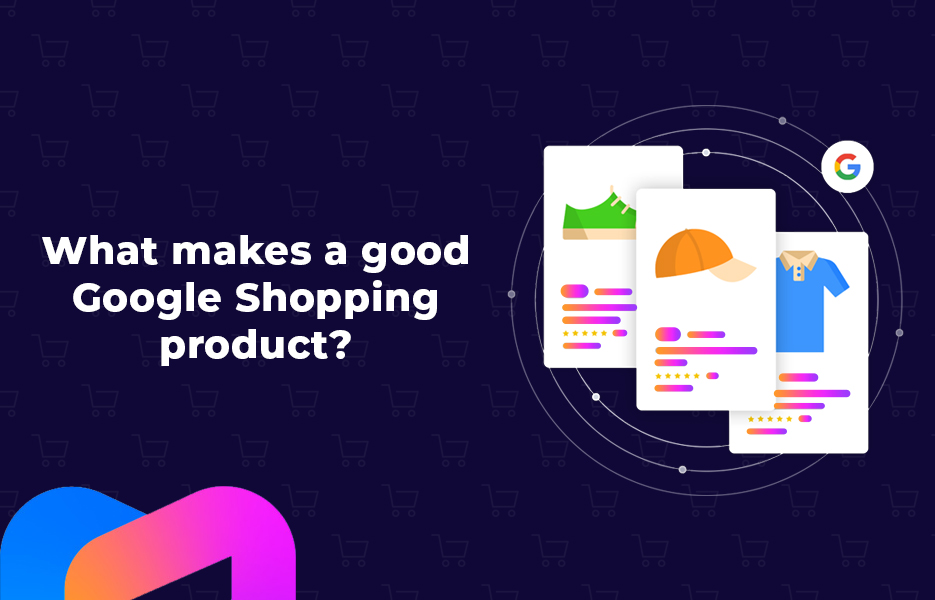
One that you can pay the bills with when selling – both the profit margin and the sales volume should combine to help you pay the bills and invest into growth (while feeding yourself and your family). And one that will still rank high enough to show up in Ads, as well as in Google Shopping comparisons! Don’t just evaluate your products and costs – Look at what your competitors are selling it, or an equivalent for.
Ideally, you want an item you can buy at a reasonable price and sell expensively, though and search terms associated with it are cheaper and underused, while still undercutting your competition, or a product that you can buy cheap, sell cheap, in bulk, with very little competition. Because if you don’t pay your bills and make a small amount of profit, then you can’t grow your business, and sooner or later you’ll need more money because something will increase in price.
Example
So if your product costs you £10 to buy, £2.50 to ship and dispatch, and you need to clear another £1.50 towards other costs – You must now sell it for £14 + VAT to break even.
But if you’re putting it on Google Shopping, you may allocate a max CPC (Cost Per Click) of £1, because you know that there’s a lot of competition in that space. It’s not unusual that you might not expect to convert more than 4% of your clicks. That means that you need to assume that you must take, in effect, an additional £25 per sale to cover the cost of Google Shopping if you allocate £100 per month as your budget.
That’s not feasible for many sellers and products, to buy for £10 and sell for £39 + VAT without making a profit – But if you can find one, then that could be very profitable as long as they don’t mind buying it for, say, £49 + VAT or more because you’re adding additional value, or your competitors are also doing well from selling that product. As you improve your Google Shopping campaigns and learn what does and doesn’t work you can improve your conversion rate, and dilute the amount per product that you need to pay for your Google Shopping budget – Your price may drop a little, or you may have more money to reinvest in the business.
You could, however, set a smaller budget for that same product initially, and a set a smaller maximum CPC – So you allocate £50 per month, and a max CPC of £0.50, at 4% conversion, requires an expectation of adding £12.50 per sale, half the amount, for the same number of clicks. But you won’t show up as often initially. Later in the month, as other seller’s reach the end of their budgets, you may pick up. You then need to sell the item at £26.50 plus VAT to break even, but your access to sales will be different, and at different times.
There is also no guarantee that you will have to pay the max CPC for each sale, especially later in the month as people’s budgets run out, and you may get a better conversion rate – At that point you make additional profit. But you have to plan for the worst to pay the bills, correct? So some products won’t be great for Google Shopping, or they may be ones you plan to only really sell towards the end of the month through Google Shopping.
What is Google Merchant Center?
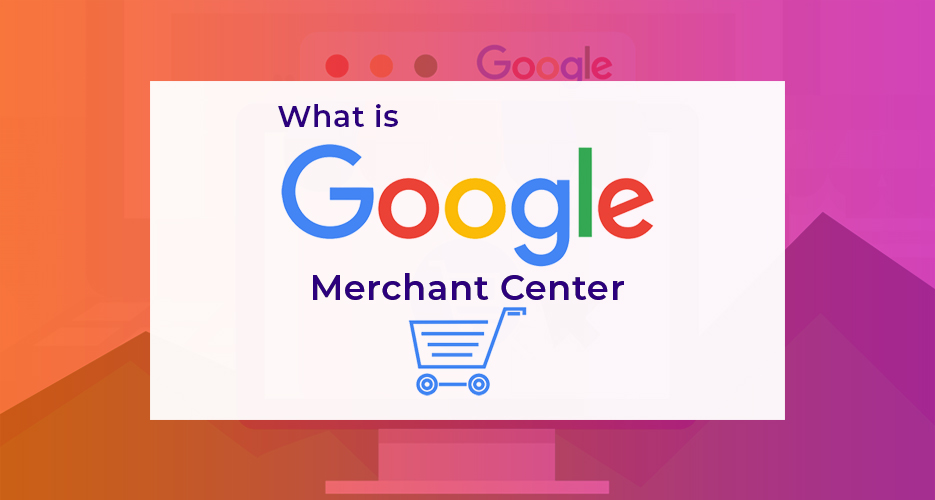
Google Merchant Center is the location for you to import information about the products you want to sell onto Google’s servers. This is the most important thing – Without the right information about your products, even if people find your product through an ad, they may not choose it.
This is a single place to store data about everything you sell, meaning that if you’re using a Google service that needs data about your products, you would draw it as a subset from here.
How do I add product data to Google Merchant Center?
Google Merchant Center can draw information in a number of ways. Many people will create and import a CSV file with product data (There are a lot of details that should be included, and there is a template), but there are plugins for a number of web stores that use the Google Merchant Center API which may be easier to use if they are suitable for you, supported websites include WooCommerce and Shopify.
Others will choose to host and provide a Product Feed URL (Web address) that they can update regularly (or automatically).
Remember, though, if providing a product feed or using the manual CSV upload, it’s best to do a small test file first, to verify it all works ok. If you upload a couple of thousand items and THEN find that your price has uploaded to the width and the width to the price, things could get expensive quickly!
How do I add shipping information to Google Merchant Center?
In addition to providing product data, you’ll need to tell Google Merchant Center about the types and cost of shipping for your products, so the customer has an accurate picture of total cost.
Shipping can be product-specific, or site wide. It should also be updated regularly to ensure that it’s accurate and current, to avoid complaints and avoid being undercut by your competitors. Don’t forget that ‘Free Shipping’ is a big motivator for some markets, but others would rather pay extra and know the true cost of the product. Know your target market and plan your costs appropriately.
What do I do after I upload my data?
Once your products have been imported into Google Merchant Center, you should visit the ‘Diagnostics’ tab under ‘Products’. This is where you can see if there are any issues with your items.
Google Merchant Center identifies items in your account under 4 categories:
- Active
- Expiring
- Pending
- Disapproved
The volume of entries in each of these categories is illustrated over time as a graph, so you can see the relative health of your account.
For the items that are flagged as ‘Disapproved items’, Google Merchant Center shows 3 main categories of problem:
- Account issues
- Feed issues
- Item issues
These can either be errors, or warnings.
Errors are shown in red, with a round symbol. These are critical issues that will prevent your products being shown in Google Shopping.
Warnings, shown in yellow, with a triangular warning symbol, are to alert you that while your products will show up in Google Shopping, they may not show up as and where expected. By resolving warnings, you have a better chance of your products being seen or bought.
Account issues are things affecting your entire Google Merchant Center Account. They include policy violations, UR verification issues and connection/configuration issues with Google Ads. These should be addressed wherever possible.
Feed issues affect the import, fetching and/or validation of your product information into the Google Merchant Center. Obviously, these need to be resolved to make sure you always have the latest information for you products, and that it’s in the correct fields without errors. These usually come down to issues with the file format, credentials that are missing or expired, or an expired product feed,
Item issues are more granular, and should probably be reviewed once the account and feed are in good shape. They are specific to individual products, so maybe attributes are missing, or don’t match the expected values for that field. If you’ve got a different price to that on your store, this would be a policy violation, and need to be addressed. Many other issues are possible, and would be identified for you to work through.
Where you have forgotten the same field on multiple items, for example, you can amend groups of items in bulk using a feature called ‘Feed Rules’. This allows bulk updates as well.
Quick Tip
If you want to identify the cause of a data error or discrepancy for a product, you can select ‘List’ under ‘Products’ in Google Merchant Center. There’s a section titled ‘Raw feed attributes’ that you can expand by clicking on the title. This shows the information taken from your product feed by Google.
What’s so great about Google Shopping for your business?
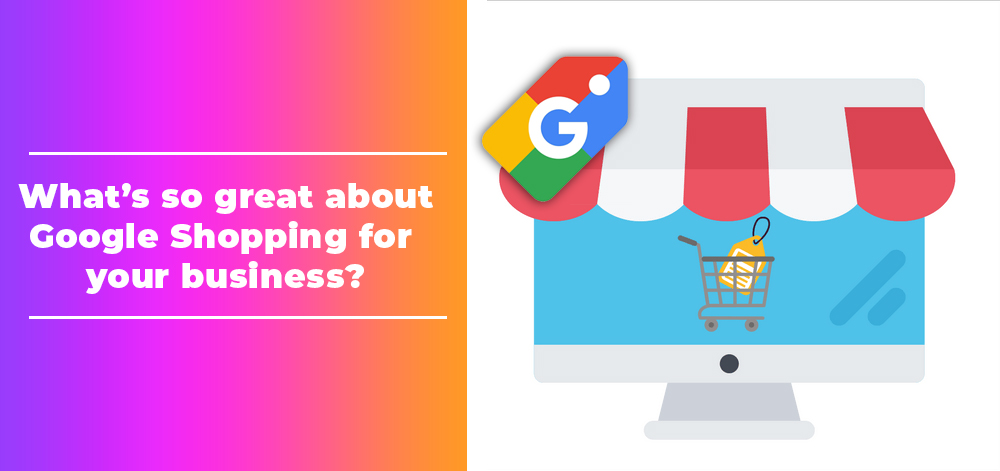
While it uses the Google Ads platform, Google Shopping does a lot of the hard work for you. Once you have products in Merchant Center, by file import, or by feed, and any errors are cleared, you can let Google Shopping create ads from that information, and match them with relevant search queries. These are called ‘Smart Shopping Campaigns’.
Smart Shopping Campaigns
Smart Shopping means that you just need to set yourself a budget to spend on ads for your products per campaign. Make sure that you control that budget, as it will affect your acquisition cost, and whether your products are profitable or not.
The platform’s ability to run ‘hands off’ has many benefits, especially for the beginner. Google Shopping will make recommendations to improve your responses and clicks/buys, but it will often come back to saying it is ‘Limited by budget’.
This means that, to gain more control you need to consider moving away from the easy option, and applying more complexity to get the most from your products.
The options available to you can be complicated, so we will walk you through some of the options you can use.
What are Default Networks, and how do they affect me?
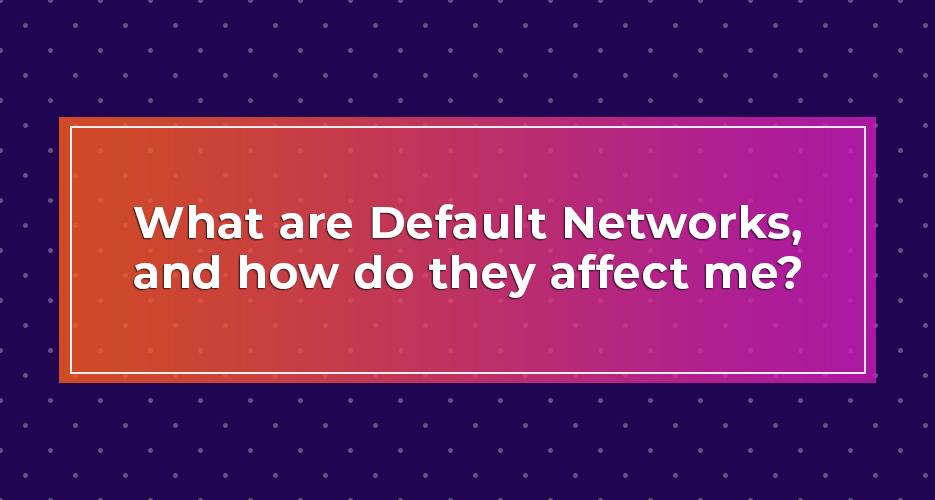
Google Shopping will sign you up for a number of default options that can cost you money in the long term. This is a common pattern with many Google services, of course, and it’s perfectly understandable from their point of view – That’s because it makes them more money, and, of course, that’s their focus. But they are providing a service, and tools, which are supposed to help you make more money, and you can start to make them work better for you by reviewing those default options.
So you can start by looking at what you have been opted into without being asked.
Under ‘Targeting’, you will find that Google Shopping selects, by default, 2 options: ‘Google search partners’, and ‘YouTube and Discover on Display network’. What are they?
Google search partners
Google search partners are sites that partner with Google to show ads outside of the search engine itself. The Search Network includes large sites, like Walmart, but others too. Search partners may include your ads on their search results, site directory pages or other page’s related to searches by the user.
This is a good option later in your Google shopping campaign’s life, but it will increase costs and decrease the lifecycle of your ad budget initially, and will make it harder to figure out what is and isn’t working for your products.
YouTube and Discover on Display network
The Discover network is a large group of 3rd part websites. With this option enabled, your shopping ads will show up on those websites, and alongside YouTube videos.
The problem with this is that people will see your products when they have not searched for something directly related to them more often. Because of the low correlation between your product(s) and their searches or reasons to be at the page or video, you’re much less likely to get conversions from these ads, and so your conversion rate is dragged down, driving up your costs per sale.
Why should I disable search partners and the display network?
Disabling the two options will let you focus on the core Google Search/Google shopping audience, increasing the quality of the people that see your ads, and your products. Higher quality views mean that your conversion rate is higher, and your cost per acquisition is lower, improving your profit margin OR allowing you to drop prices and increase conversion rates further, alongside your sales volume.
What are negative keywords?
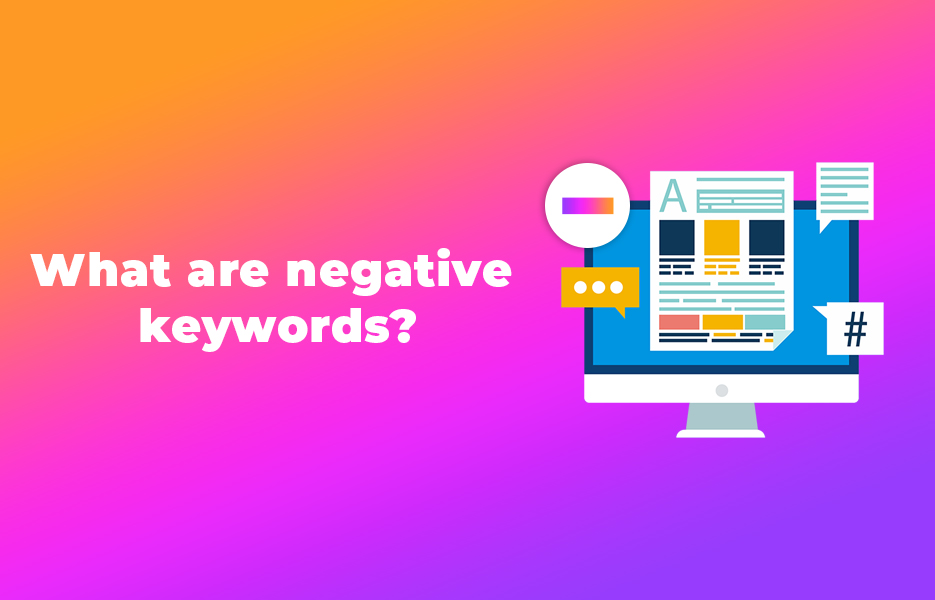
Google Ads need keywords, and phrases, for you to target your Ads. Google Shopping, in contrast, doesn’t ask you for them – It provides its own. But what you can do is to exclude certain queries from showing your products, using negative keywords.
If you look under ‘Keywords’ and ‘Search Terms’ in the Google Ads console, you can see what searches have shown people your products. It returns the number of clicks, the number of impressions, the average cost per click, total cost for that term and the conversion rate/cost per conversion. This means that you can identify the terms you don’t want to spend your budget on, and improve how Google spends your money.
The keywords you’re looking out for are those that are performing badly, and can mostly be broken up into groups to guide your search. As you find the ones you don’t want to display your products for, build a list.
Identify badly performing queries
It’s a good place to start looking for those search terms which have no conversions, especially those with a high number of clicks.
Try searching for those same terms yourself, and see what (and who) is returned using an incognito browser (to get as ‘clean’ a set of results as possible).
If you’re being matched at the bottom of the page, or against products significantly cheaper than you, it may be worth either reviewing your pricing, or putting those terms on the negative keyword list.
Similarly, if it’s matching you to things you don’t want your products or brand associated with – Definitely put the term(s) on the list!
Remove queries that aren’t relevant to your product
Another good option is to review the remaining search terms, and find things that aren’t related to your product – Google have great systems, but they make mistakes too. By regularly looking at this list, and identifying the terms which are wasting your budget, you can increase the number of impressions Google Shopping gives your products with people that are more likely to actually buy!
So, if you’re selling motorcycle safety gear, and your search terms include ‘Child’s bike’ or ‘Motorcycle Model Kit’, then they are unlikely to sell leathers or a new helmet. They should go on your ‘to do’ list of negative keywords.
What about search terms that include the name of one of my competitors?
The phrase ‘competitor search terms’ refers to a combination of an interesting keyword and the name of one of your competitors.
A prime example would tend to be something + ‘Amazon’, or ‘+ eBay’. They may seem bad, but not necessarily – Amazon and other big brands spend huge amounts of money on advertising and maintaining their profile and mind share. However, if you look at the numbers, you can decide if it’s worthwhile, as they may be bidding against you for that term. If you get 12 clicks and 4 conversions, that might seem great. But if you spent £35 on £40 in sales… Then the margins look pretty bad.
Check each one in turn, and add the ones that aren’t making money to the list. You’re better off using your budget on other terms. Some may be a good fit, but others may not – We’re pruning out the bad terms, but your competitors might yet make you a profit!
How useful are generic search terms for your campaign?
The majority of those remaining results will be… flavourless, bland – generic. ‘Microphones’, when you’re selling top of the line, studio quality microphones from a brand like ‘Blue’. Decide if you want to compete on these keywords that will be chased by lots of others.
Your products should be more distinct, meaning they would benefit from being displayed against more specific terms might so your CPC isn’t as high. Big brands (again) like Amazon like to try and attract business by casting a wide net – They know that with their large inventories, they will stand a chance of getting a sale from the volume of people that click-through. For someone with a smaller inventory, and a more targeted set of products, you should be very careful about getting into arguments over these key words with huge volumes. They will generate lots of ads, with a low click through rate, and poor conversion. Check the numbers and add those which aren’t making you money, or are consuming your budget without clicks or sales.
How do I add negative search terms to my campaign?
In the campaign you’re working on, you can go into the ‘Keywords’ tab. Scroll to the bottom of the section to find ‘Negative Keywords’. When entering them in this section, you can choose from the following three options:
- Broad match – Google Shopping won’t just exclude the phrase you enter. It will exclude variations and similar phrases, including a certain amount of mis-spelling.
- Exact match – Only the exact term (single word, phrase) you enter will be excluded.
- Phrase match – Google Shopping will exclude the phrase you enter, as well as close variations and similar phrases- Mis-spellings are excluded with this option.
And you can specify if they are negative keywords for a specific product group within the campaign, or for all of the products in the whole campaign.
What’s the ultimate aim of making adjustments to my Google Shopping campaign?
Ultimately, we’re wanting to focus your resources and attention on the shopping ads and search terms with the best results. Because Google Shopping is selecting the queries and terms, your main ability to control the outcome and improve results is to manage what you do not want it to use. On the upside, this means that you will benefit from terms and keywords you might not have considered, or combinations that would have seemed… unlikely. In addition, Google Shopping will rotate through possible ideas more rapidly than you could, and react faster.
How do adjustments to the campaign affect my Quality Score?
The other reason for you to prune your results using negative keywords is that you need to keep your quality score high for your products and Google Shopping listings. Your Quality Score is a number between 1 and 10 that assesses the quality and standard of your products, listings and ads. The higher the Quality Score, the more you pay as your CPC. This is to improve the quality of what the customers sees, and make them trust the Google Shopping and Google Search results to be relevant to them.
The main reason that the use of negative search terms will improve your Quality score is that Google monitors your click through rate. By removing those terms that are not attracting clicks and visits, let alone conversions, you maintain the Quality Score, and stop the drain on your budget for under-performing ads so that you can improve your returns.
What is a campaign structure, and how can I use it properly?
‘Campaign structure’ is a term that describes a method of getting the most from your products on Google Shopping. It refers to the practice of segmenting your products, so that you can optimise costs and the targeted search terms. This is especially valuable where your products aren’t all related – Maybe you sell camping goods, sportswear, and stationery, for example. Each would benefit from a different approach to the search terms and targeting you use. Using the same for all of these will mean either they all do, at best ok, or that one performs well, and the others suffer. Breaking each into their own segment allows you to differentiate your methods for each. There are a few strategies and tools you can use.
What are custom labels and how do I use them?
Custom labels are additional fields you can enter for your products in your product feed, or through feed rules. They can be used for a number of tasks, but they are most often used to increase the value of your returns through Google Shopping ads by making sure that Google interprets your products as you would when deciding who to show them to, and what to charge, rather than just assuming a golf club, a glove and an energy bar, for example, all should be shown to the same people in the same way.
What does ‘Segmenting your products’ mean?
Google Shopping advertises your products in ‘Campaigns’ – and putting everything into one, single campaign may not be appropriate for you to get the best returns. You can break the items up within campaigns, and run multiple campaigns with different items – But if you want to remember what each group/campaign is, that’s not always easy. Using custom labels will let you easily identify those campaigns and be able to see what is doing well, and what needs to be checked. Google Ads and Google Shopping is often a long-term prospect, building up over time and being tweaked repeatedly. So keeping track of what’s what will help you to avoid mistakes. But don’t spend SO much time organising and fiddling that you eat up your profits!
What are some examples of different campaign structures?
There are a range of different approaches depending on the products you’re selling, where you’re selling to and which customers you’re targeting. We’ll look at some of them below.
What are the benefits to running one, single campaign for all of my products?
Simplicity.
This is an advantage at times, but not for all businesses, of course.
You would use this only where your product range is fairly homogenous, and you don’t have any products that need to be treated differently, whether because of their category, or because you have some ‘star performers’ that you want to focus extra attention on.
It’s often far from ideal, because the optimisation you perform on the campaign will benefit some, but harm others. It’s great if you have very little time to invest in Google Shopping, and you’re getting acceptably good returns already.
What are the benefits to using multiple product groups in a single campaign?
Your next option is to keep a single campaign, but use the attributes of your products, including up to five custom groups, to break up your products into smaller groups. You can also use category, item ID, brand, condition, channel, product type or channel exclusivity.
Groups don’t have to all be on one level, too. If you create a set of groups based on category, for instance, you can then create sub-groups based on condition, for example. And then subdivide those groups based on channel. This means you can manage the way Google Shopping bids on these items in a granular way if you have a mix of new and used stock across multiple channels based on your expectation of people’s patterns. You may bid lower for used Amazon product listings than eBay, for example.
Using a single campaign is one of the most common structures, especially when combined with custom labels, as it keeps all the information together in one place, but lets you manage and promote different groups of products in ways that reflect their needs. Custom groups can hold information about price or margin, for example. You can therefore manage your approach to products by bidding more aggressively on those items with better margins and higher prices. It also allows you to reduce the amount of your resources that you apply to cheaper, low-return items.
When would it make sense to use multiple campaigns to separate different groups of products?
Of course, if you’re breaking up your products into multiple groups, then why not create a different campaign for each group?
It’s easy enough to do, by creating an inventory filter in each campaign, under ‘Settings’. It can include filters based on one attribute, and will mean that each campaign will only include products meeting that criteria – A single brand, or use a custom label to break out those items which are your best sellers.
But why would you do so, instead of using multiple groups in one campaign? Primarily you would use multiple campaigns for budgetary control – Each campaign can be allocated its own budget, and cannot exceed it, so poorly performing listings cannot limit the reach of the best performing and most profitable lines. It is more maintenance intensive, of course.
Are there any other times when I should use multiple campaigns?
Google Shopping campaigns are specific to a country. This means that, where you’re targeting more than one country to increase your sales, you must create campaigns for each. It’s therefore possible you may wish to create multiple campaigns (1 or more for each country) AND multiple groups within those campaigns – Different products may be top performers in each country, so you can get the most from those custom labels!
Of course, this will require much more time to monitor and maintain, especially for negative keywords. But it will return better results if used properly.
Why would I use the same products across multiple campaigns other than for different countries?
First things first – you need to be aware that earlier in this article, when we told you that you can only negatively target search terms and words in Google Shopping, we may not have been entirely telling the truth.
There is a reason for this. You can target specific terms (It’s referred to as ‘Search level query bidding’), it’s very complex. But it makes it an attractive prospect to run multiple campaigns for the same products to get the very best from your most successful products, by taking them out of Google Shopping’s more ‘general’ approach and focusing on the ‘real money’.
By doing so, you can increase the number of conversions, by a greater margin than clicks/impressions. The average CPC (Cost Per Click) may be higher, but you’ll be targeting very specifically, so it will be massively more profitable without additional products dragging your mean average down.
Key to this sort of a setup is your Google Shopping Campaign Priority.
What is Google Shopping Campaign Priority?
As discussed previously, when Google Ads (and Google Shopping) are deciding which ads to show for a given search term, they run through a certain process.
- Search query is entered by a customer.
- Google analyses the query for search terms and selects the most relevant.
- Google Ads/Shopping searches for the entries which match the terms in the query
- Google Shopping calculates quality scores for each of the entries.
- Google Shopping reviews the max CPCs for each entry against the selected search term/query.
- Google Shopping ranks the bids.
- Google shopping selects the top entry or entries for display, and calculates the CPC for each ad.
Campaign priority affects the CPC calculation in step #5. This means that you can put the more specific campaigns ahead of the more general ones, to optimise your returns and increase the returns for those highest-paying opportunities.
The campaign priority ensures that Google Shopping selects the right campaign where more than one would be available for a term. Since it is only part of the calculation, you should still be setting up your negative keywords to prevent your expensive campaigns accidentally being applied to the wrong search terms, costing you budget for lower returns.
It’s also best to remember that campaigns are single country only, so when setting priorities ensure you’re remembering that they are properly applied across your campaign structure, and how they apply to the product groups (if any) inside the campaign(s).
In addition, if your multiple campaigns within the same country are NOT for overlapping product groups, then the priority is not appropriate or intended for that purpose.
Campaign priority can be one of 3 settings, in descending order to keep it simple:
- High
- Medium
- Low
Therefore, if you have 2 campaigns, one with medium priority and one with high priority, for the same term and the same quality, Google Shopping will favour the one with the high priority.
This presumes that your campaign has money left in its budget, and that the term isn’t in the campaign’s negative keywords, of course.
Google works through all the campaigns, looking for matches and to differentiate them before it assembles it’s ‘winners’, and places them, charging the CPC for each click received. If your budget runs out, then you drop off the running next time the search term is queried.
Where this results in 2 or more campaigns with the same quality score, then the max CPC will decide the winner (Higher is better).
There are times where the specific campaign might have a lower priority than a general one, too. After all – if your campaigns are rated the same, and the campaign priority on the lower CPC is higher, you can pay less for the same click.
It’s a balancing act between clicks, conversions and cost.
What are shared budgets?
Shared budgets are a way to keep control of your overall spending on Google Shopping. It’s useful for many situations with multiple campaigns, but especially so when you’re using campaign priorities.
That’s because a campaign which runs out of budget drops off the list for Google Shopping. And that may mean a massive drop in conversions and value. But if you put campaigns that are designed to work together on a shared budget, they continue to work in concert, rather than one being hobbled and leaving the other to work alone.
Google Shopping is a valuable tool for you to promote your products and increase sales. It’s relatively easy to use on a simple level, but can happily swallow large sums of money for only average returns.
However, it also rewards the investment of time with much better returns. In this article we look at some of the logic behind its functionality, and some of the options that are available to you to increase the complexity and effectiveness of Google Shopping. Which options and strategies you pursue will be affected by your business, but also by what works for you. Don’t blindly trust the recommendations from Google – Apply some insight of your own.
It’s not a bad thing to explore some options to see what works best. Each business is a little different, and your interaction with your customers will be somewhat specific to you. So each is a little different, Also, things will change over time. Your product line may grow, or shrink, and the way people think about them will vary.
Allocate some time, and as your returns grow, invest additional time – whether yours, or possibly even have someone working part of full time on Google Shopping. It’s a powerful tool to increase your reach and improve your business’ sales, but it needs to be carefully monitored and tweaked to help you the most. This is just a stepping off point, there are many resources.
Plus, it’s easy to forget that Google regularly updates pretty much everything, in order to keep everyone on their toes. Check back on Google Shopping regularly, and don’t forget to search for information on any new controls, or changes in options!

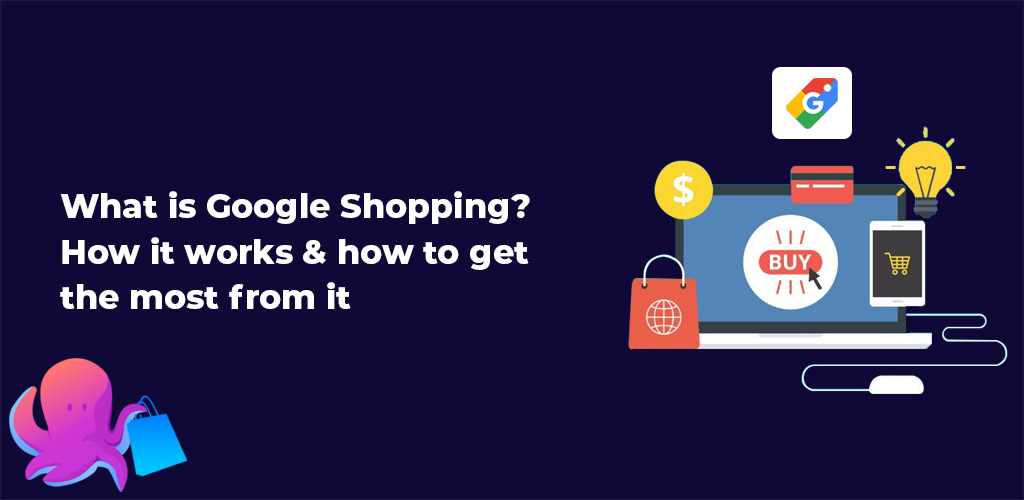
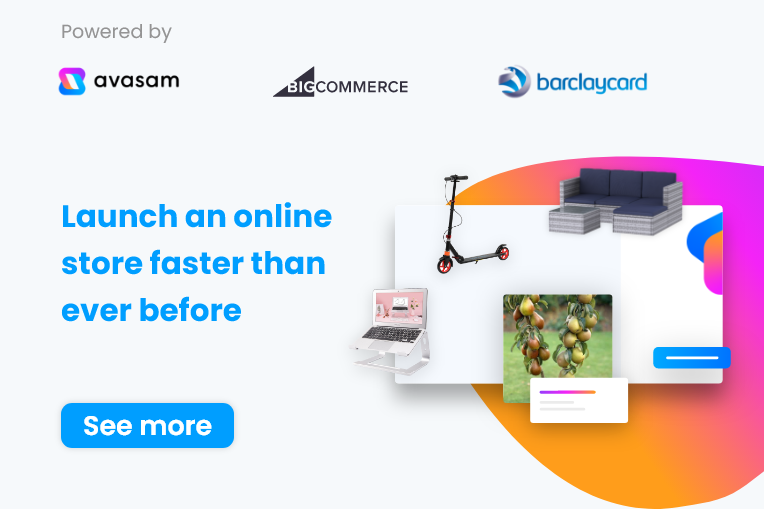
DropShip products from verified suppliers to diversify your inventory and scale your eCommerce business