Best image tools and search engines – how to reverse image search on Google
As a seller, you have probably noticed that people place a lot of emphasis on seeing the product before they buy it. It helps them to understand precisely what they are getting and massively reduces the awkward questions and returns requests.
If you’re a DropShipper, you may not have the product to hand, or you may not like the images your supplier has provided. In that case, being able to quickly find alternative images, or better quality images, to use in your listings. After all, you want to show your items in their best light, correct? And you want to be able to show your products from different angles, and in use to encourage the customer to click ‘buy’, don’t you?
Similarly, if you’re writing content about your business, or sharing posts on social media, you’re going to want good images to grab people’s attention and imagination. To get the best results quickly, you can use a dedicated image search engine.
Why is there a separate image search?
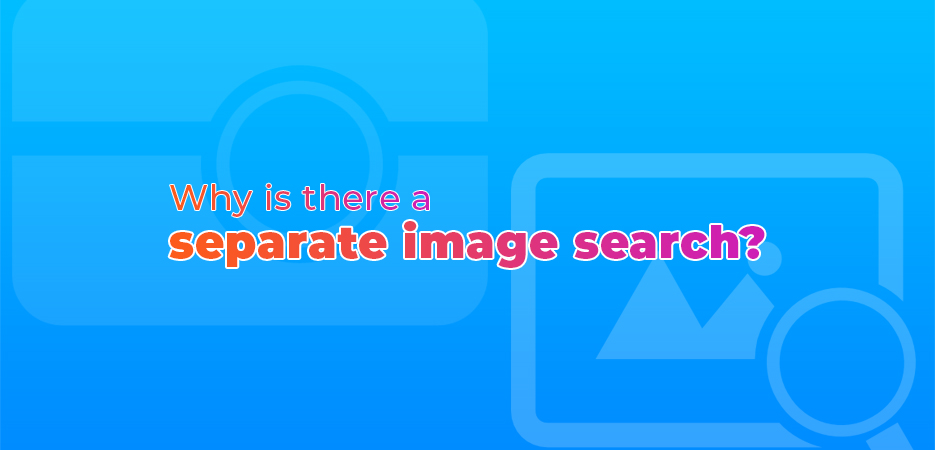
The first web search engine was the W3Catalog, in 1993, written by Oscar Nierstrasz at the University of Geneva. The more familiar Yahoo was created in 1994, as a directory, then their search engine launched in 1995. Larry Page and Sergey Brin started work on BackRub, which would become Google, in 1996, but didn’t register Google.com until 1997, with the search engine being publicly available in 1998. These were all search engines for the content of the pages, focusing on the text, as this was easier to index. The Russian language search engine, Yandex, was launched in 1997 too. Microsoft launched MSN Search in 1998, which would later become Bing in 2009 – Bing would also replace Yahoo this year.
But it was in 2001 that image search as a concept really came to life. People were searching for Jennifer Lopez’s green Versace dress, but text results weren’t really delivering the ability to properly assess the right link to follow. Google staff saw this spike, and realised that this typified the sort of search that would benefit from results that used images instead. Therefore, they started working on what would become Google Image Search that year. Now there are a range of specialist search engines, as well as offerings from the ‘traditional’ search engines.
What does an image search engine do?
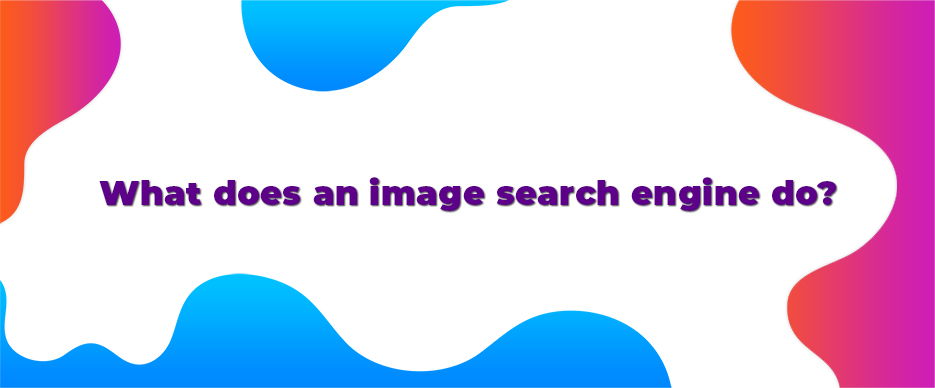
Unlike standard search, which looks at the text in a page and what it’s about, an image search engine is concerned with the image files used in and by web pages – their size, resolution, whether they are black and white or colour, what they contain and how they can be reused, if at all. It also looks at the tags associated with those images when they are used in web pages, to help show you the results best suited to your search request.
What images can I use for my site?
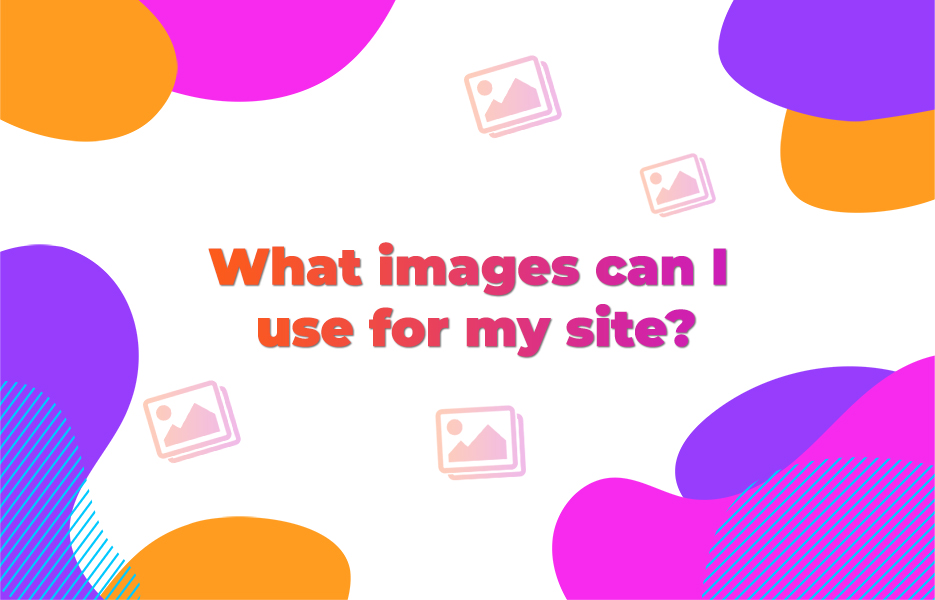
In theory, you can use any image – Of course, that’s not really true, as there are laws about copyright for images, just like any other content online. Images are licensed by the owners to say what you can do with them.
If they’re online, then there is an implicit license for you to hold a copy on your PC or phone to view it. But you want to use it for commercial reasons, or to change it – say to put your logo on it, or crop it for use in a social media post, then that’s more complicated.
What are usage rights?
Usage rights, also known as image licensing, is a contract formed between the person who created the image, or the company that commissioned the images to be created, and you, as the person wanting to use the image for personal or business purposes.
This license says what you can or cannot do with the image – whether that’s simply use it for one post or document, multiple posts or documents, if you’re allowed to make adjustments or use parts of the image in other images, etc.
These can be very particular and specific, but since that requires a lawyer, should be reserved for very expensive or very large cases. Alternatively, you can use an existing framework agreement, like Creative Commons, and specify which of its options you are using. If you’re sharing images online, you can specify this in the image’s metadata (The information that is saved in the webpage alongside the image’s identity and location.)
What is Creative Commons?
Creative Commons is a non-profit organisation that focuses on ensuring creators can safely share their work and define or control how it’s used to protect THEIR rights and enable them to make a living. Their aim is to create an active and useful societal framework for creative works to be used and shared in a ‘common’ fashion, without worries as to what the creator or owner is or is not happy to see done to or with those works. Their licenses offer the ability to quickly and easily know when you can copy, distribute, edit or remix/build upon the original work that was licensed. All while staying within the framework of current copyright laws.
Being as these are legal agreements, you want to be sure you have the right one, if you’re a creator, and you understand what you’re allowed to do with an image if it’s got a Creative Commons license. So they offer a way for creators to find the right license for them, and they offer the Commons Deed as an easy way to understand what the licenses man without having to read the full contract and be a lawyer.
Creative commons provide tools to put pieces of work or items into the ‘all rights granted’ area of public domain, with no restrictions. But for most works you find in an image search, they will have a creative Commons License against them.
There are 6 main licenses offered by Creative Commons for use with images and other creative works that people are most familiar with seeing and interacting with.
Attribution (CC BY)
Attribution allows others to distribute, remix, adapt and build upon your work, for personal or commercial use, as long as they credit the creator of the original work. Attribution is the most generous of the Creative Commons licenses.
Attribution-Sharealike (CC BY-SA)
Attribution-sharealike is similar to ‘Open Source’ software licenses. It’s main difference to ‘Attribution’ is that if you remix, adapt or build upon the licensed work, then you MUST share it under the same Creative Commons license as well as crediting the creator of the original work. Therefore all derivative works will also be available for commercial use as well as personal.
Attribution-NoDerivs (CC BY-ND)
Under this license, while you can reuse the work for personal and commercial purposes, it must be attributed to you as the original creator, and it cannot be shared in an adapted form.
Attribution – NonCommercial (CC BY-NC)
This license allows others to distribute, remix, adapt and build upon the work, for personal use. It does not cover or allow reuse for commercial purpose, and they must acknowledge the original creator.
Attribution – NonCommercial-Sharealike (CC BY-NC-SA)
This license has the same primary restrictions on commercial use as ‘Attribution – NonCommercial’, but it also requires that the user also license their derivative works under the same license.
Attribution – NonCommercial – NoDerivs (CC BY-NC-ND)
This is the strictest of the 6 main licenses offered under Creative Commons. Users can copy and share/redistribute your work to others for non-commercial purposes, as long as they credit you for it. But users may not edit or adapt them in anyway.
What Image search engines are available?
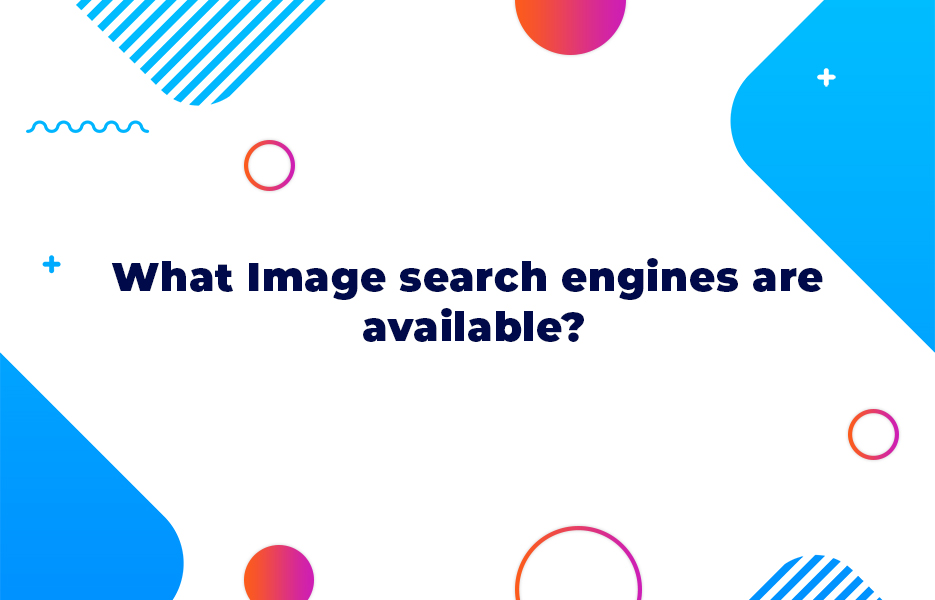
There are a wide range of options available in the dedicated image search space. Some cover material that is available freely online, some are specific to a particular site, library or network, with their own limitations, while some require that you pay to either access them, or to use the photos in your own work, whether personal or professional.
Free search engines
Google images
Pretty much everybody knows Google. They may not all USE Google, but it is the most used website on the planet.
Google’s image search offers a range of comprehensive filtering options when searching for just the right image. You can search on keywords, and filter under the Tools option based on:
- Image size
- Dominant colour
- Usage rights (ie‘Labelled for reuse’, or ’Labelled for reuse with modification’)
- Image type (shows options based on the current results, including: any, clip art, line drawing, GIF)
- Time of creation
There are also quick options and suggestions you can use to narrow down or adjust the results. When you have chosen usage rights that allow reuse and/or editing, you’ll have a smaller number of returns, so be aware of the sometimes restricted choice. It will still access, overall, the largest number of possible images.
Creative Commons
Creative Commons image search accesses and includes searches from Google images, Flickr and others, both included here, and otherwise. The search box has an explicit check box section to indicate you’re looking for an image for commercial purposes, and/or to modify or adapt it.
If you don’t choose to use the initial checkboxes, then the filtering options allow you to select which Creative Commons licenses to filter the results for. In addition, you can filter the image sources you use, the type of image (Photographs, illustrations or digitized artworks), and the file type, aspect ratio of the image, the image size or the creator.
With such a large library of images, and detailed filtering, Creative Commons image search offers comprehensive results with an easy to use way to isolate images you can use.
Bing images
Bing image search starts with trending and popular images, unlike the blank screen of Google or Yahoo. While there are many similarities to Google and Yahoo’s results overall, they aren’t identical, and there is a nice touch where you’re looking for images featuring people – Bing lets you filter based on the position/view of the people in the shot, such as ‘head and shoulders’, ‘just faces’.
In addition, Bing offers the ‘standard’ options for filtering, such as dominant colour, transparent backgrounds, resolution, etc.
Pinterest visual search
As a visually-orientated social platform, it’s only natural that Pinterest SHOULD have a visual search tool. In this instance, however, it operates more like a reverse image search tool, in that it needs an image, as a pin, to be able to find those pins that are similar or the same.
Flickr
Flickr’s search is focused on its own site, of course – but Flickr is a great place to review images by millions of talented photographers across the globe. When you search, you have to choose to search ‘from photos’, and the initial results are broken into images from people you follow on flickr, and then images from everyone else.
The top of the search results allows you to filter by dominant colour – just click on the colour swatch you prefer. Being photography focused, you can also filter based on effects like ‘shallow depth of field’.
The licensing selection is just under the colour swatches. It allows easy selection of options including ‘commercial use allowed’, and ‘commercial use & mods allowed’. You will tend to find the number of results drastically drops in each case, however.
Being more oriented to the photographer that knows what they are doing, usage rights are usually well defined, and the images tend to be tagged fairly well based on location and content.
Sorting options include ‘relevant’, ‘date uploaded’, ‘date taken’ and ‘interesting’. Viewing of the results can be adjusted to show less or more information in addition to the image, as well.
When you search on Twitter, you can filter the results further by clicking on the ‘Photos’ subheading. This will limit the results to those with images attached. You can further filter the results, restricting them to your own Twitter ‘circle’ of accounts you follow, or a general search. You can also limit the returns to people near you, or tweets originating anywhere.
You don’t have an option, however, to check usage rights. You may have to contact the account that shared them to confirm.Therefore it may not be your first choice, but it is a resource to be kept as an option.
PIxabay
Pixabay is a public domain library of royalty free stock images – over 1 million of them, in fact!
These images include vector graphic line drawings and illustrations, photographs, illustrations and videos. There are a range of filters that can be used on your search results, like image type, orientation, category, size or dominant colour. In addition, you can resort the list based on popularity, how recently it was added, and based on the opinions of the site’s editors.
There is a row of sponsored images from Shutterstock at the head of the results page to be aware of – They definitely are not free! (but you can find a discount code here!)
Picsearch
Picsearch has a more varied output than Google, Yahoo or Bing, and interrogates a collection of 3 billion images. This allows for the possibility you might see an image that’s perfect, but wouldn’t have shown up in the more mainstream searches.
With a different algorithm, Picsearch returns slightly different results, so if Google has failed you, Yahoo may come out slightly ahead. You get to filter out images based on the standard options of colour, size, etc., and by type (including animations, and images of faces).
Yahoo images
Yahoo image search has access to a wide number of images for most searches, but remember to change the license at the top right hand corner to ensure you pick a license you can use commercially (or edit, if needed) – you’re looking for ‘free to share and use commercially’ or ‘free to modify, share and use commercially’. The filtering tools are not hidden under a tools menu, making it easier to remember to filter out those you can’t use.
New York Public Library Image Collection
The New York Library Digital Collections contain a massive trove of Public Domain images and other material, including historical books, documents, maps, papers, sketchbooks and photographs, among others (881, 097 items and counting). Of course, many are historical in nature, and may not match your needs. So it may be that it’s a useful resource for only certain requirements you may have, but you might still be surprised when you look!
You can filter the search results in a number of ways, whether within a date range, type of image, the place the resource originated and many others (This IS a museum, after all). You can also sort by relevance, title, date created, or date digitised.
Beware, however, getting distracted by the wide range of intriguing and unusual material it contains!
Yandex
Yandex is a Russian language search engine, and as such it has a smaller database than Google or Bing, or any of the on-specialist image search tools, but it may be that the image you need can only be found here. Yandex filters by topics, but has no rights filtering tools. If it cannot find a match, it will do its best to find something similar for you.
Paid results
Getty Images
Getty Images offers a huge database of stock photos, under royalty-free licensing, which you can search by keyword, or by image. Keyword search will offer suggestions and autocomplete options for you. It might be that it will help you to find the right subject yourself, with options you hadn’t considered.
Image search (click on the camera icon) allows you to upload an image, and Getty will try to find similar images for you to review.
It then offers a range of comprehensive filters to narrow down your search. Once you find the right image, then the cost to use it will depend on the size you need it at. Licenses are royalty-free, with worldwide use rights and comprehensive use rights. You can also talk to them about volume discounts.
Shutterstock
Shutterstock offer stock photos as well, but at a lower rate than Getty. When you perform an image search, you can filter it in a range of ways, including the image type, orientation, dominant colour, including/excluding people (and their age, ethnicity, gender, quantity), and whether the images will be for editorial or non-editorial use. The filtering tools also include an image size filter, by height and by width.
Enhanced licenses can be purchased and offer enhanced legal protection against copyright claims, in addition to unlimited usage rights. The more images you buy, the better the price.
What is reverse image search?
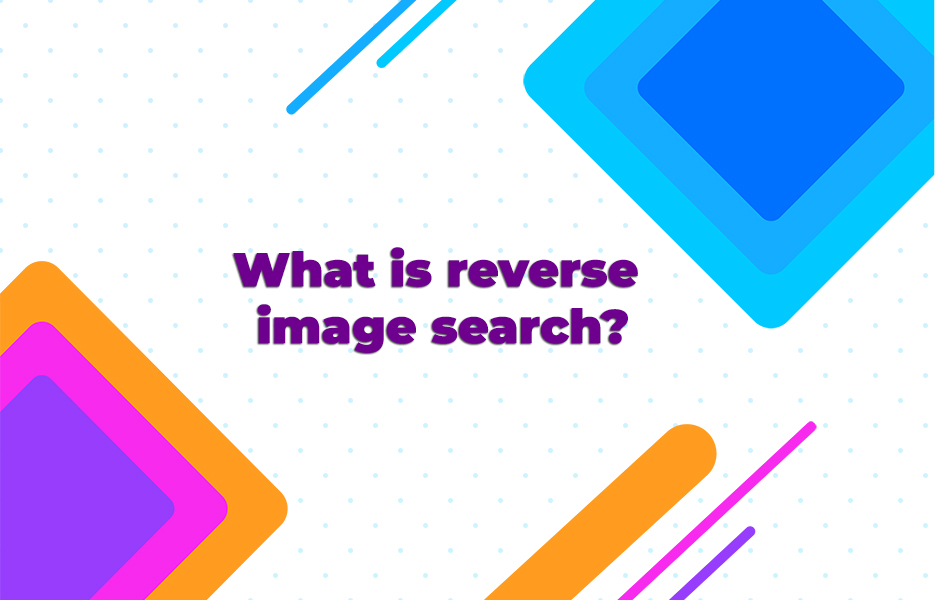
You can’t always find the image you want with the rights to reuse or modify readily available. Not all image searches let you filter by, or show usage rights either. If you have found an image online that you want to use, then to find the owner, you can do a reverse image search. This means that you show the search engine the image, and they try and find where it occurs online. You are then able to contact the image owner to arrange rights. Alternatively, you may find a very similar image which is accessible and has reuse or distribution rights easily available.
How can you use reverse image search in other ways?
When you’re online, and reading up on the latest news about your industry, you notice the same face popping up in guest blogs, opinion sections, and in pictures at trade shows – But who are they? Reverse image search can help you find them, and find out about them – Have you missed any other good blogs or articles by them? Maybe they offer consulting services that would be useful?
Have you created any images or graphics yourself? Did you share them with restrictions on reuse? Use a reverse image search tool to find anyone using them without permission or without attribution – Get your backlinks at the very least!
Reverse image search engines
Google reverse image search
As well as ‘normal’ image search, Google’s image search offers reverse image search. Simply click on the camera symbol in the search box. You can either provide the address of the image (URL), or you can upload it.
The results will try and show any other instances of the same image, as well as potentially related text searches – You can click on the links for available sizes, or the ‘all sizes’ link, to see the instances of the image it found. Google will also show visually similar images it located, and so you can seek them and find a similar image that can be licensed instead.
Bing image match
Bing offers similar functionality to Google for reverse image searches. Unfortunately, it doesn’t mean that the results are as accurate or as comprehensive, but they do differ somewhat, and so may locate what you are looking for where Google cannot.
Bing shows the original image to the left, and then shows a summary including the pages featuring the image, along with related searches and similar images. It also offers tabs for each of the three categories, so that you can focus upon that area of interest.
Yandex
As with Bing and Google, Yandex offers the option to reverse image search against its database and index, with some comprehensive filtering of your results available. It’s designed to be hassle free, and is primarily focused on duplicate image searches for copyright, so if you want to try it, by all means head on over and see if it works for your needs.
Pinterest visual search
As a visually-orientated social platform, it’s only natural that Pinterest SHOULD have a visual search tool. Because you first need to find a pin that looks similar to what you want, whether from a search or from one of your own boards, it is, in essence, a reverse image search tool. When you open that pin to view it, you will note that there is a symbol in the bottom right hand corner of the image. This is a round button, containing a magnifying glass with 4 corners about it. Clicking on that button will search for other pins that are visually similar.
With a huge database of images tagged and indexed by their users, Pinterest might not be the obvious place to look, but it may surprise you. Of course, it doesn’t let you filter by image rights, so you may want to bear that in mind when using it. There will be additional work needed beyond finding the image.
TinEye
TinEye is produced by a company called IdeeInc, in Toronto, Canada. With 13.9 billion images indexed, it’s also probably one of the most visited. You can upload an image of up to 20mb in size, in a range of formats (JPG, PNG and GIF), for identification. It doesn’t look for parts of the image it recognises, like people or objects, and searches for a match to that image, or near matches, in its huge database. This means that many use it for copyright purposes, finding people using their photographs or designs without permission or license.
TinEye actually has a paid version – this is because using it for free is limited to 150 searches a week. If you’re using it more than that (or want to use it more than that) then you can buy bundles of searches, starting at $200 for 5,000 searches over 2 years at $0.04 per search. If you are using it that much, then it makes sense to consider the license options – The $200 option lets you do an additional 48 searches per week, for example. You can even have more than 1 bundle at a time. TinEye just deducts searches from the bundle with the earliest valid expiry date.
Their biggest bundle is for 1,000,000 searches – that’s an extra 9,615 searches per week over and above the free limit!
Want to use TinEye without having to visit the website? There are plugins for Chrome, Firefox and Safari. Makes it even easier to lookup images you like, and find out if you can use them!
In addition, their labs have produced their Multicolor Engine to evaluate and improve their abilities in another area – They have indexed 20 million Creative Commons licensed images on Flickr based on colour, so you can select a colour, refine how widely that colour should be regarded for matching purposes, and then use keywords to narrow down the final search.
Karma Decay
While the image search engines we’ve looked at previously look at the web, or at smaller repositories (Flickr) or collections like Getty and the New York Public Library, Karma Decay focuses on somewhere a little more.. .complex and interesting. Karma Decay does reverse image searches on Reddit.
Reddit is a massive and sprawling discussion/community website, with a range of ‘subReddits’ that focus on specific subjects and areas. You can make a general search for an image across Reddit, limit to the most popular subReddits, or you can narrow down the search to specific subReddits.
Reddit users prefer to avoid reposts and duplication, so it was originally designed to prevent unnecessary doubling up. This explains the initial home screen, which simply lists the most recent duplicates found using the tool. It also gives us a window into Reddit to see if the image we are wanting to use can be tracked down through it being posted there before being shared more widely elsewhere.
Visual Search Tools – mobile
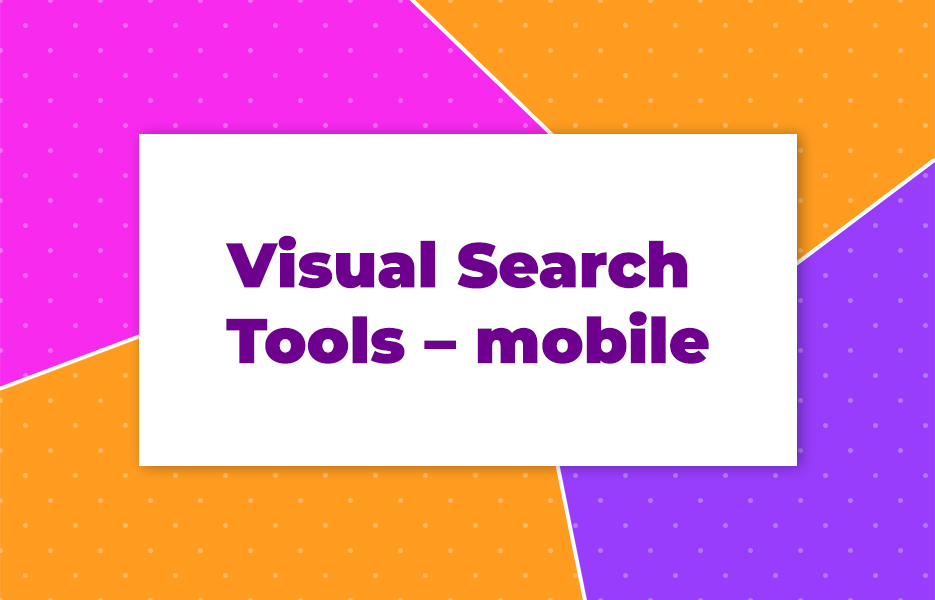
In addition to the web, if you have a printed image that you would like to source and use digitally, you can use your smartphone to find the image online, and track down its owner and usage rights.
Google Lens
Google Lens is the name given to a feature on newer android smartphones which allows you to ask Google to identify an object that you take a picture of. Most people will use it to transcribe text, known as OCR (Optical Character Recognition), or identify a product and look it up to see where they can buy it, or the cost. But it can also be used to identify books and media, for example.
Google Lens is surprisingly capable, gets great results and is constantly being tweaked and improved, with new features being added. Its free with your phone as well, so don’t be afraid to give it a try.
Reverse Image Search (iOS)
While the iOS Google Photo app is free, and includes Google Lens, you can also try the standalone Reverse Image Search app, which is free to download, though there are in app purchases.
Reverse Image Search uses Google, Bing and Yandex image searches, then collates the results before presenting them to you. This means that the variances between the three different results is evened out, and the output is more consistent and accurate across the board. Of course, it’s not an official app supported by any of those 3 brands, but that doesn’t seem to affect its results at present.
The main caveat with the app is that you must download the image to your device before it can search for it. Try it out, and see if it can do what you need, and what add-ons you might need.
Honourable mention

Image Identify
The Wolfram Institute Image Identification Project, or Image Identify, is strictly speaking a Work in Progress (WIP), so it’s only going to get better, and it’s already quite impressive in some areas, though a little inconsistent. It’s designed to use AI (Artificial Intelligence), and is potentially incredibly powerful, we just need to wait while they tweak it.
When you drag and drop an image onto the page’s search area, it uploads it and processes it, before performing a search. It will first try to identify what/who is in the photo, and ask how well it did. Later it will start to find the image online based on what it knows about it, making it a true image search.
Browser add-ons
In addition to going to the site, or using an app on your phone, there are a number of plugins for various browsers that give you access to image search and reverse image search directly on the page you have open at the time. This can streamline the process when you see something that would be perfect for a pot, or a great candid of a product you sell that would look great on a listing.
TinEye Reverse Image Search
Multiple
TinEye’s plugin creates a context menu item allowing you to search for an image, in addition to providing its source, its type of uses(), any modified versions found including higher resolutions. There are versions of the plugin for Firefox, Chrome, Safari, Opera, and Internet Explorer.
Search by Image
Chrome
Search by Image is a simple tool, focused on one task – right click on an image, and the tool gathers information about the image from its source, allowing you to search for similar images – It may also give you access to that image in a higher resolution.
Google Reverse Image Search
Firefox
Google Reverse Image Search allows you to search for related images from Google’s large database of Images. It can save you a significant amount of time, just by being close to hand when you need it.
Who stole my pictures?
Firefox
This Add-on gives you access to a variety of reverse image search engines, which includes Yandex, Tineye, Google Images and others. By right clicking on any picture in the browser, you can query it by selecting your preferred search engine.
How can I use image search engines to gain more traffic for my site or blog?
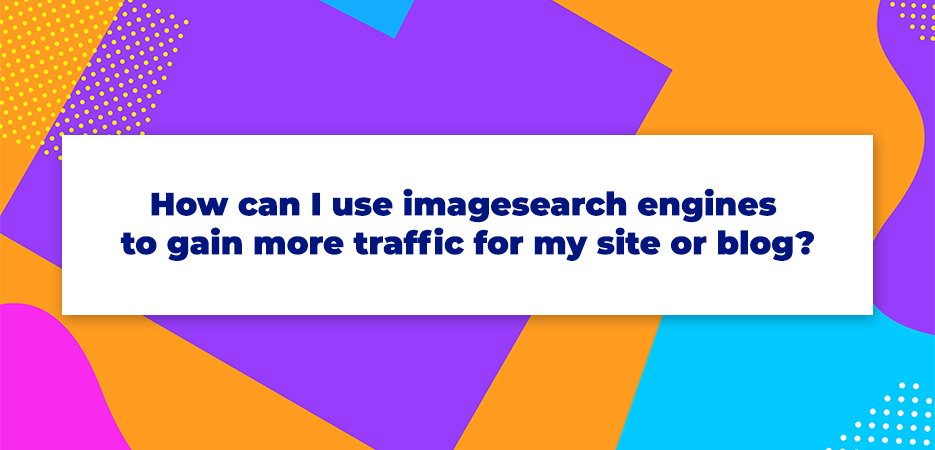
Image search engines aren’t just looking at the images – They are looking at the pages they are on, the content of those pages, the metadata that is stored in the images, and in the parts of the page that call or display those images, like the ALT text.
Pay attention to them in the same way you would for your pages themselves – Choose the right title, and remember to carefully select your keywords and tags to describe not just what the images show, but the subjects they, and your post or listing,relate to.It’s an extension of your existing, and ongoing, Search Engine Optimisation (SEO) efforts.
Create a sitemap for your images, including those loaded in JavaScript or similar, so that they can be seen and people can find them. A sitemap example can be found here. If you’re using WordPress, you can get a plugin to help, such as Google XML Sitemap for images.
if you create a Slideshare presentation for your articles and blogposts, and embed them in your posts with the appropriate metadata, then these will show up in image search results.
And remember to be careful which file formats you use for those images, too. There’s no perfect image format, but the format you use will be affected by the purpose of the image, and will affect the size of the file, too.
- You should choose JPEG as the format for larger photos or illustrations: it will preserve colours and clarity without creating files that are too large;
- PNGs should be used to preserve background transparency;
- GIFs are only 256 colour images, so they tend to be small, but they also support transparency, as an alternative format for certain illustrations;
- WebP can be used instead of JPEG and PNG. The format will produce high-quality results and keep file sizes small. A tool like Squoosh is needed to convert an image into WebP format.
- SVG should be used for logos and icons. CSS or JavaScript can then be used to manage images stored in SVG format, you can then resize them without any loss of quality.
- Check if your audience uses a specific browser or device to optimise your content for them. You can check whether your preferred format is supported by a browser using the site CanIuse.com.
This will ensure that when people search for a product, for example, they’ll be able to find the images on your listings, and your site, and you can gain a new customer (maybe more than one!)
Or that if someone searches for something you’ve blogged about in image search, then your illustrations, diagrams or graphics will show up in the search results, and draw them to your site.
And don’t forget that you can add use referral source URLs on your images, so that Google Analytics can help you to see where traffic to them is coming from, allowing you to make adjustments and improve results.
Images are a powerful tool when communicating with others – whether selling online, educating or just inviting people to attend an event. With so many billions of images online, it’s hard to find the right one, and it’s hard to find one that you can use without later headaches.
Image search engines are a powerful way to find the options you need if you don’t have the ability to take the image yourself, for example. And if the images you have aren’t the best quality, then you want to find a better version. Don’t forget that, if searching for an item or using a keyword, then you should try experimenting with variations on the specific words. This will give you access to alternative images and options that might just fit our needs perfectly!
Image search tools, and reverse image search tools, are valuable arrows in the quiver of weapons that you can use to get the best quality images online. Or to find a better, alternative image that meets your needs better. There are many different takes on the same solution, but the trick is to find the one that works best for you. Or more than one, depending on the items or subjects. By keeping a few ‘in your back pocket’, so to speak, you can make sure you always have the right one available to give you the resources you need.
And don’t forget that image search engines can find more than just photos – You can find illustrations and line drawings too, for example – So if you need to find scans or pictures of instruction booklets, for example – someone might just have put them online for you to find.
Finally – Images and pictures are a resource that adds value to your work, and your business. So why not consider paying for the images you need, from a trusted source like Getty, for example, or Shutterstock. And make sure that you know and understand what legal rights you have to use those images before you earn yourself a hefty fine!!
So try out some of the search engines and plug-ins we mention above, and don’t let yourself make do with poor quality images. Make sure you, and your work, always look their best!

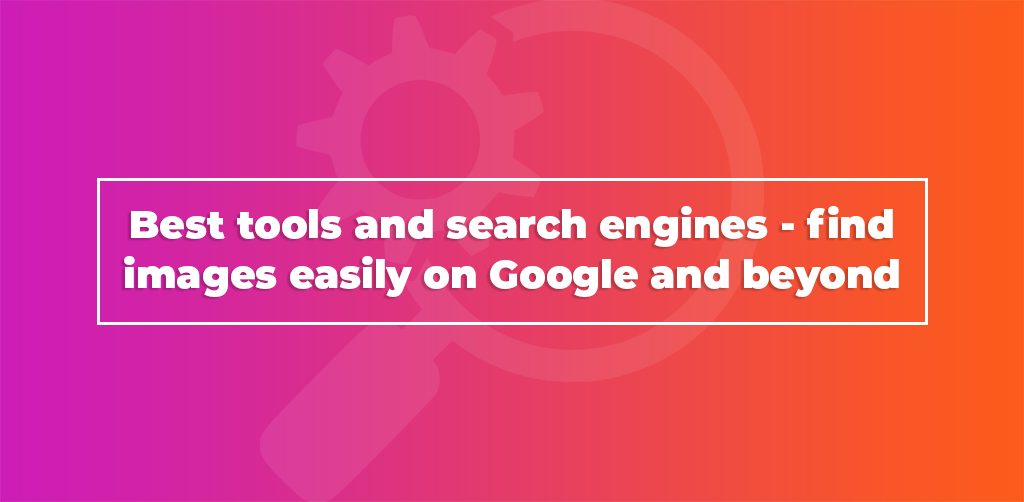
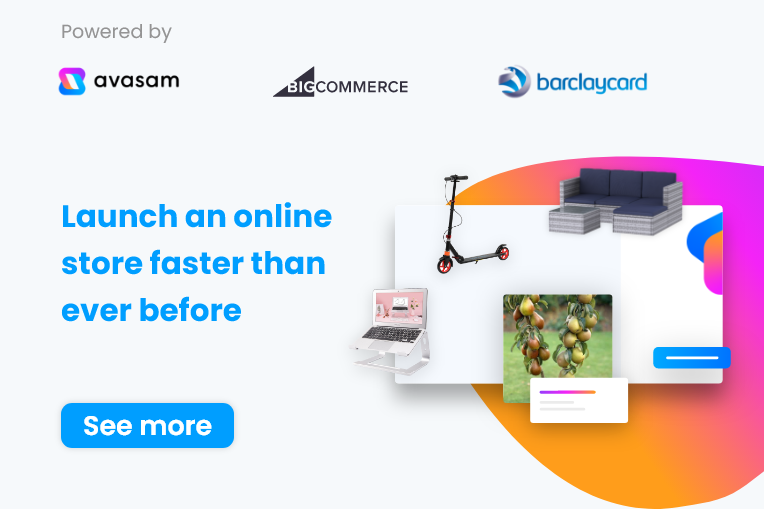
DropShip products from verified suppliers to diversify your inventory and scale your eCommerce business